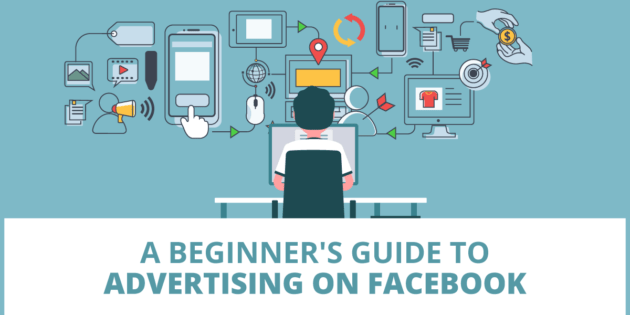
How to Advertise on Facebook Effectively – A Beginner’s Guide
Let’s face it, Facebook has a TON of settings for creating ads. And if you are new to it, then it can be a more than a little intimidating.
In this article I’m going to show you step-by-step how to put up ads the right way and that give you the best possible shot at good results. It’s not as hard as it seems when you first get into your ads manager.
Why Not Just Boost Your Posts?
I get this question a lot. Boosting posts is easy. There are only a few options and it’s easy to understand and do. Facebook made it that way on purpose.
That’s why a lot of small business owners just “boost” their posts. This is the little blue button option underneath your posts on your business page that says “boost post”.
You can get OK results with boosted posts, but you lose so much functionality when you do that instead of using ads manager. And in my opinion – after running ads for many different businesses in our agency – boosted posts will rarely be able to get the same kind of results and ROI that you can get by creating ads in ads manager.
Using Facebook Ads Manager for Better Results and More Control
To get to ads manager, there will be a little drop-down arrow in the top right hand corner of your Facebook account. Click on that arrow and the drop down will give you manage adverts or create adverts. Click on one of those and you will be taken to your ad manager.
Here’s my ad manager:
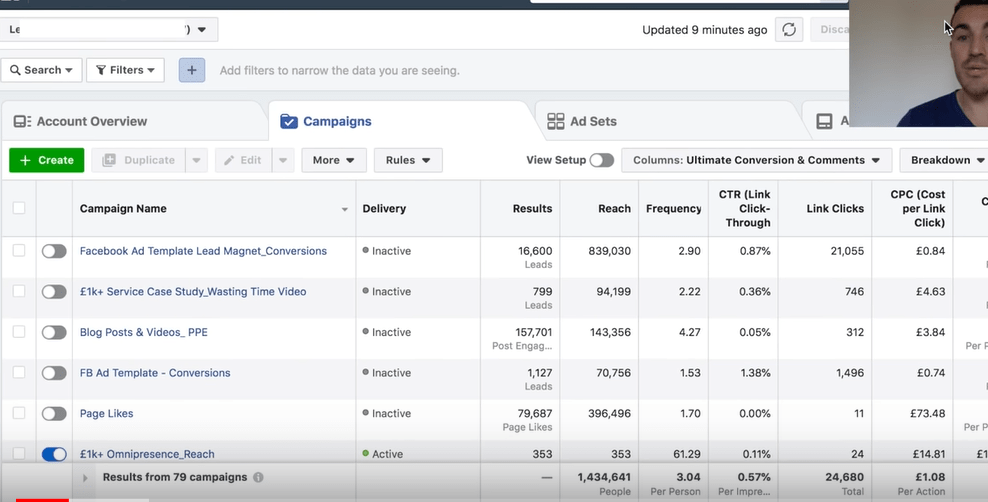
When you get here, you probably won’t have the kind of data that’s in the image above – especially if you are new to Facebook ads. That’s OK. The first thing you want to do is click the green box that says create.
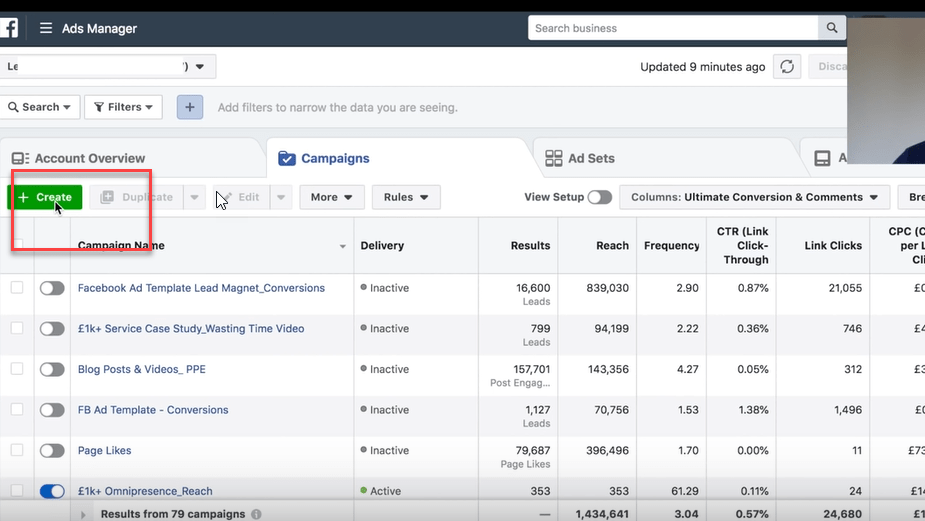
The Three Levels of a Facebook Campaign
All ads on Facebook are set up in campaigns. Every campaign has three levels:
- The campaign level – tells Facebook what TYPE of people to show your ad to.
- The ad set level – tells Facebook what interests or geographic area you want to target.
- The ad level – tells Facebook what ad(s) you want to show to your audience.
The three levels give you more control over your campaign and help to keep things organized. I’ll go over each level and how to set things up.
Setting Up the Facebook Campaign Level
When you click the create button a box will pop open where you will choose your campaign objective. The campaign objective tells Facebook what to do with your campaign. It tells them what type of people to show your ads to.
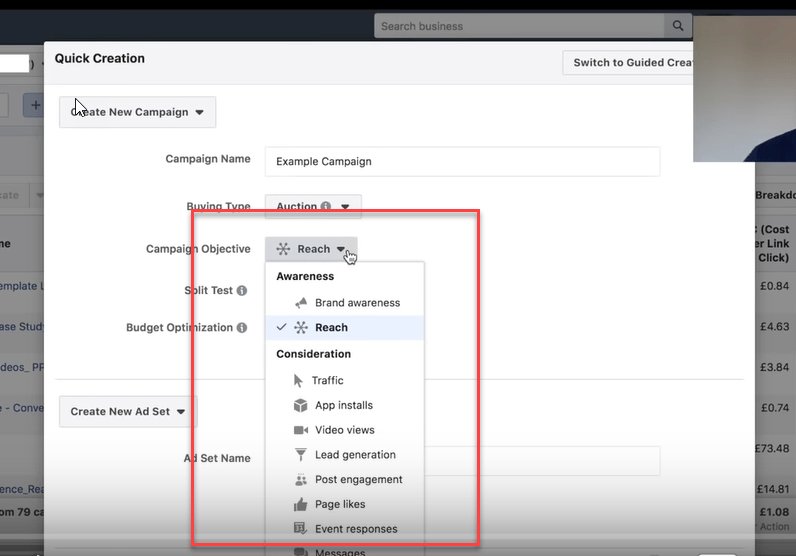
My best advice here is don’t try to get tricky with Facebook. It’s just not a good idea. Facebook knows far more about their users than you do and it’s algorithm is built to deliver what you ask for.
Pro Tip: Tell Facebook EXACTLY what you want to accomplish with your ads by picking the campaign objective that matches what you want to accomplish.
If you want leads, then select leads. If you are trying to sell something directly, select conversions. For these two ad types you will need to install the Facebook Pixel on your site. If you don’t know how to do that, I have a post on how to install a Facebook pixel here.
For this guide, I’m going to select the traffic objective. The traffic objective is great when you want to get people to your website at the lowest possible cost. This is great for exposure campaigns or if you want people to get to know your brand, but if you want conversions and not just traffic – choose conversions. Conversions always convert better.
I get a lot of questions on traffic vs. conversions ads, so I did a case study. Check out my Facebook Ads – Traffic vs. Conversion Case Study here.
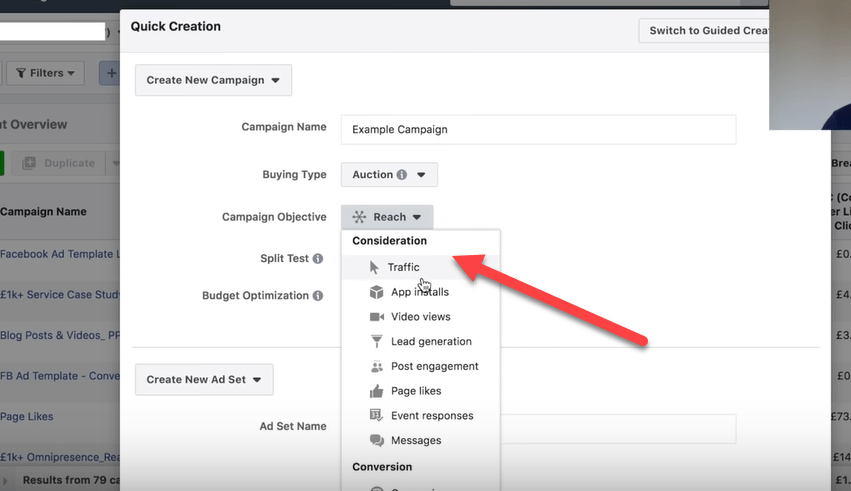
Don’t forget to name your campaign. For my purposes here, I’m going to name it example campaign. You are the only one who will see this name, so be sure to name it something that describes the campaign you will be running. That way if you end up with 10 campaigns running at a time – you know which is which.
Once you’ve set up your campaign objective and named your campaign, you can skip the budget optimization section and click publish.
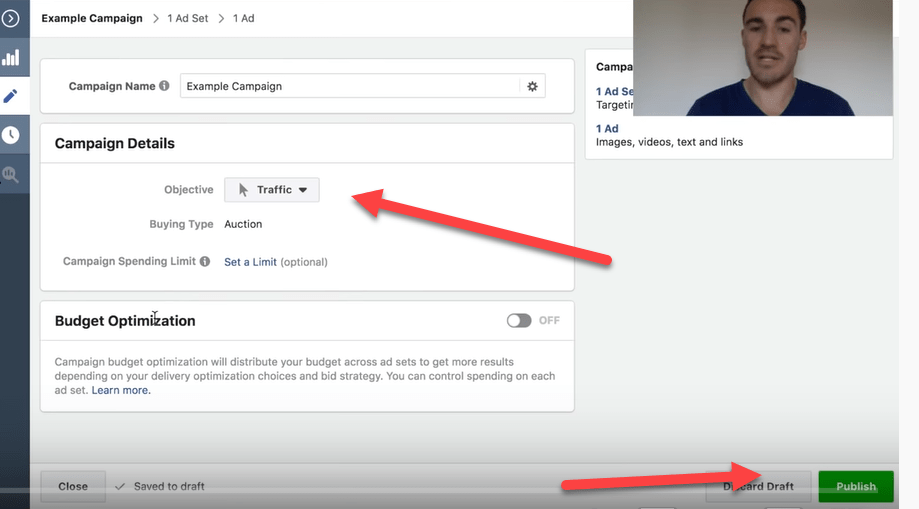
Optional: If you have a max budget for this ad campaign, you can set it under “campaign spending limit.” You can also limit your spend at the ad set level.
Now that the campaign level is complete, it’s time to go to the ad set level.
Setting Up the Facebook Ad Set Level
The first step when moving from the campaign level to the ad set level is to go back to the front of your ads manager. Then you click the box next to the campaign you are working on.
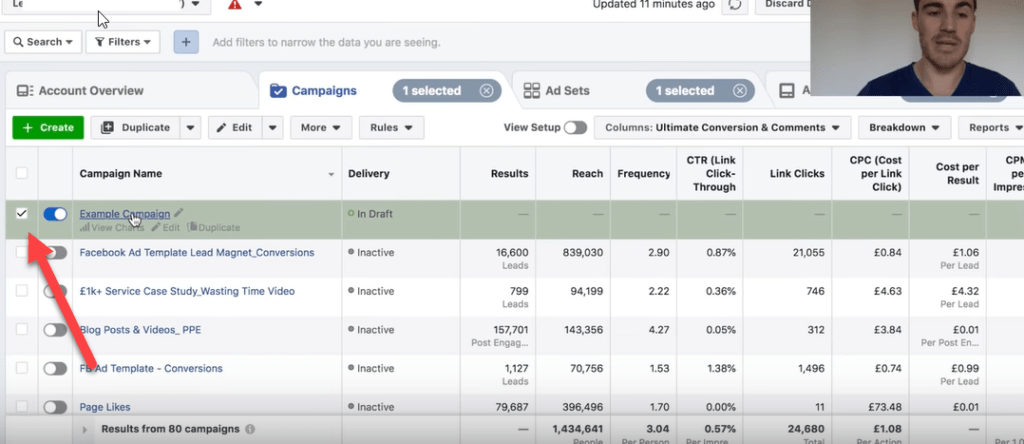
Then you select the ad set tab and click the edit button.
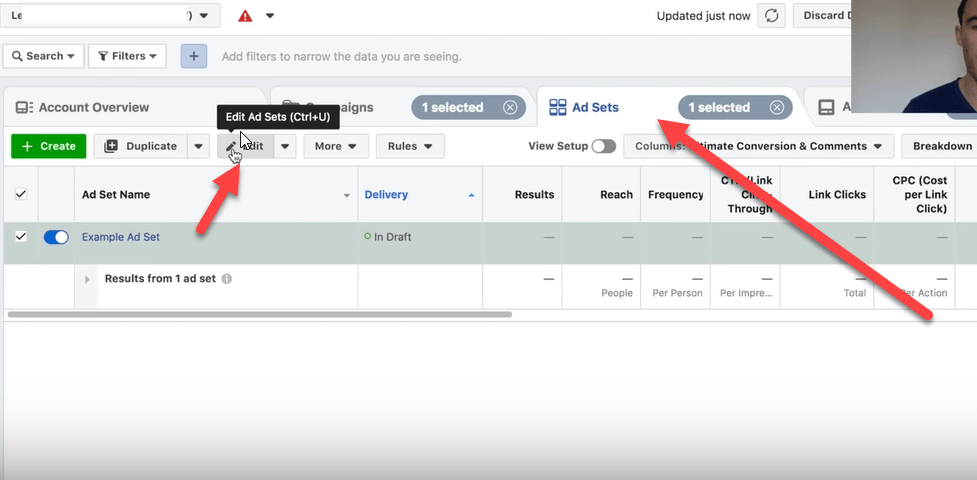
This will bring up the window where you make your ad set selections. It looks like this:

IMPORTANT! The options in the ad set edit window will change depending on the campaign objective you selected at the campaign level. You will have to adjust depending on your campaign type.
To set up the ad set level the first thing you need to know is what to skip. There are some advanced options in here, that it’s best if beginners leave alone. When you are starting out, it’s better to stick to the basics.
So to do that, you want to skip Dynamic Creative and Offer.
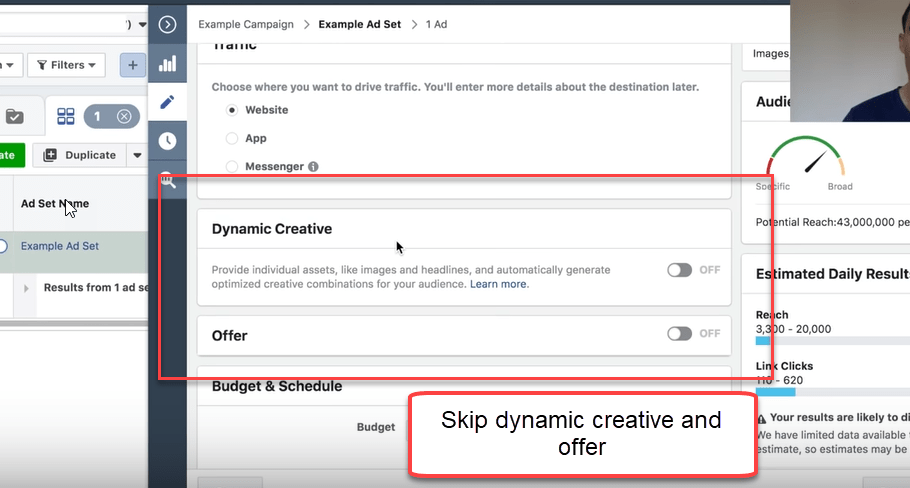
Next, you will want to set your daily budget.
Lots of people ask me “How much does Facebook advertising cost?” The simple answer to this is “It costs as much as you want it to cost.”
You can set a budget of £2 a day, £5 a day, or £10,000 a day. It’s really up to you. I have a post here on how to set your Facebook ads budget if you want more info.
Here’s where you set your budget:
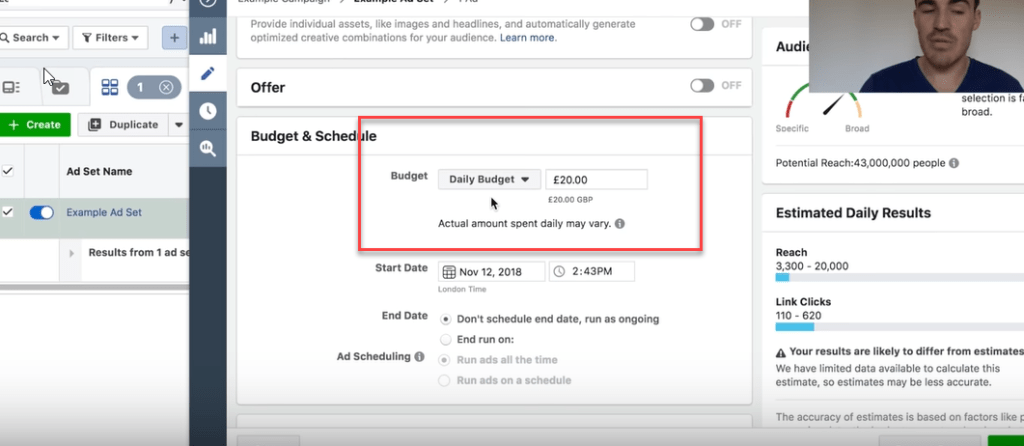
Next you set the dates that you want your ad campaign to run for. Facebook defaults to a start date of immediately. If you want your campaign to start in the future, then you need to put that in.
You can also end your Facebook campaign on a specific date. If you leave it open ended, then you will have to turn it off to get it to stop.
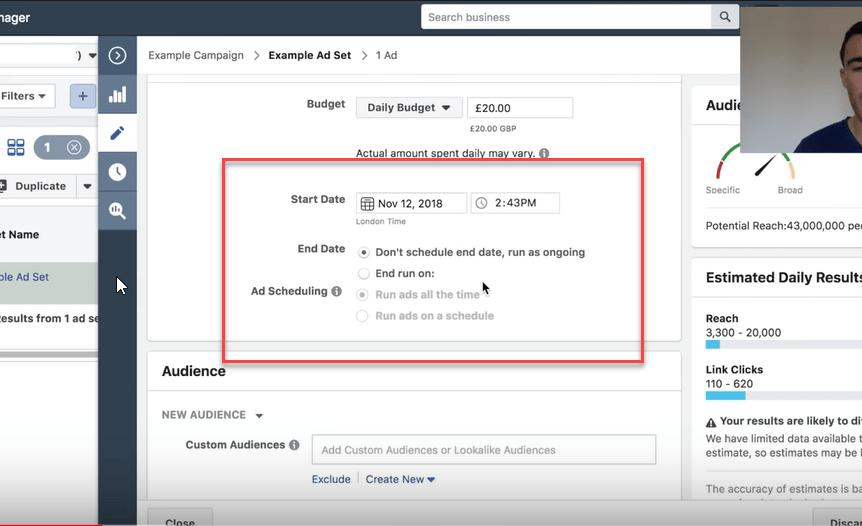
For the ads scheduling section, you nearly always want to leave that alone. The default setting of “run ads all the time” is fine.
Next, you are going to select the groups of people that you want to advertise to. This is different from the campaign level that sets the “type” of person – buyers, clickers, or people who fill out leads. In the ad set level you are going to select geographic areas and interests.
There are a lot of interesting things you can do here – including using Facebook custom audiences. But that is a fairly advanced technique. So for this tutorial, I’m going to leave that blank and move onto the other targeting options.
First, you want to start with location. If you operate on a national or international basis, you may want to target entire countries. But if your business is more local you can add specific cities and postcodes.
When you are selecting specific cities, Facebook gives you an advertising radius option. You’ll have to look at the map and decide how tight to make your targeting. You can choose just the city or cities you are targeting or increase the area around the cities that you want to target.
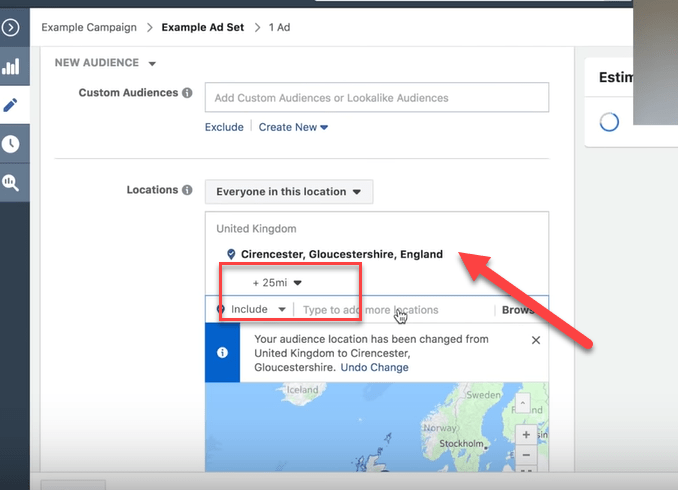
If you target locally, then you should probably leave the demographic information of age and gender at the default – or you might narrow your audience too much.
But if you target nationally or internationally, then you may want to narrow your audience by age and/or gender – especially if you know who generally buys your product or service.
For example, if you sell cosmetics to 40+ year old women, then you may want to target women who are ages 40 to 65.
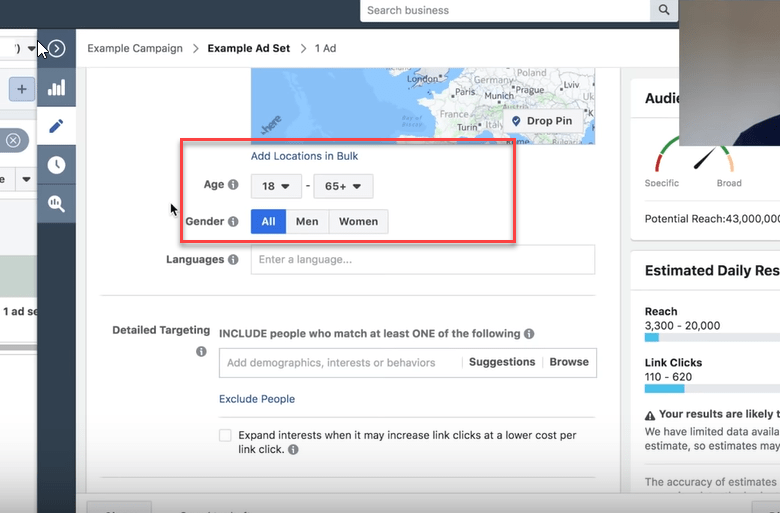
The next section listed is language. This is more important in some places than others. If you live in a country like the UK, where most people speak English, then you don’t really need to specify a language. But if you do business in a place that is more multilingual – then you may want to specify language so that you qualify people who you have language in common with.
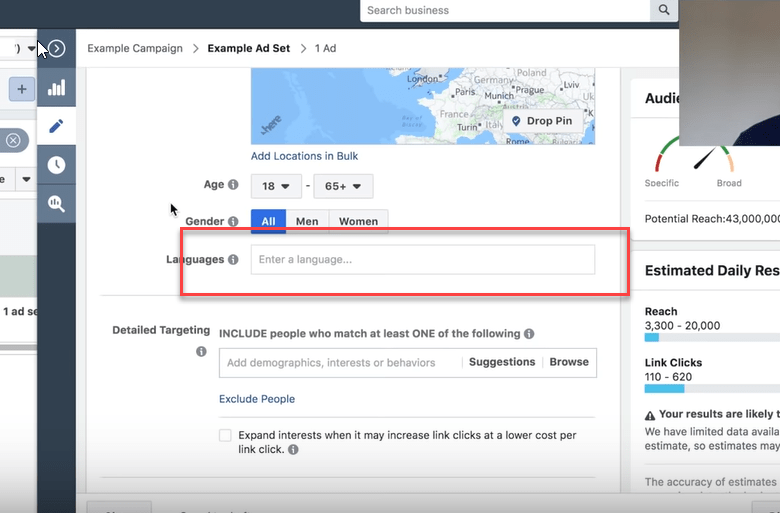
After language is detailed targeting. This is an important section to get right. Many people get intimidated by this section, but you don’t need to. Here’s how to approach it:
- Think carefully about the types of people that are likely to be interested in your product or services. Think about what magazines they might like to read, what kinds of products they purchase. what celebrities or thought leaders they may follow, and what websites they view.
- Start typing in some of the options in the detailed targeting box.
- Try to find interests that are relative, but not super broad and choose those. Example: Andy Murray instead of Tennis.
- Look at the demographic information and browse through that as well.
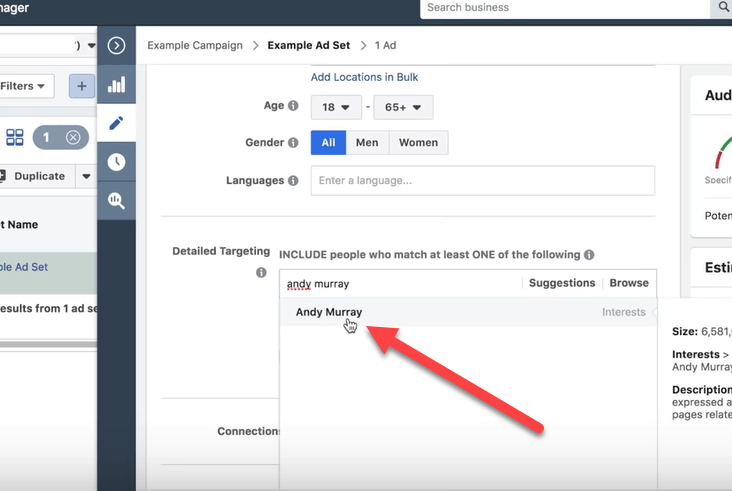
Resource Alert! I have an entire blog post dedicated to explaining how to find target audiences using Facebook Audience Insights. Make sure you check that out for more detailed information on this process.
The most important thing to remember when selecting an audience on Facebook, is not to get too stressed out about it. In the beginning you’ll want to take your best guess and test a few different options.
Once you find a winner, then you can move your spend to that/those options and start scaling up.
After selecting a target audience, you’ll want to look at your potential reach.
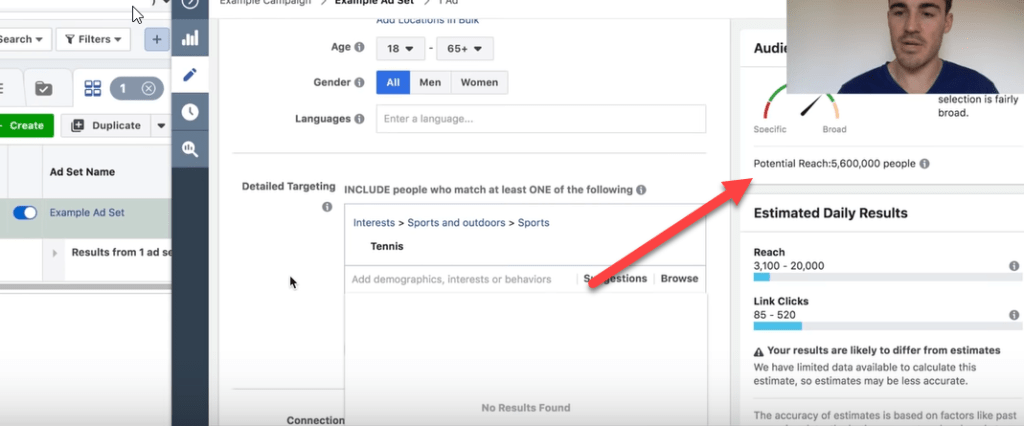
You want your potential reach to be not too big or too small, but “just right.” Most of the time for small businesses this audience should be between 100,000 and 1,000,000 – although a lot of that depends on the size of the market you operate in.
You can play around with your audiences until you get something that fits in that range. You’ll see that when I target the UK and a big UK tennis star that I get my audience to 1,200,0000.
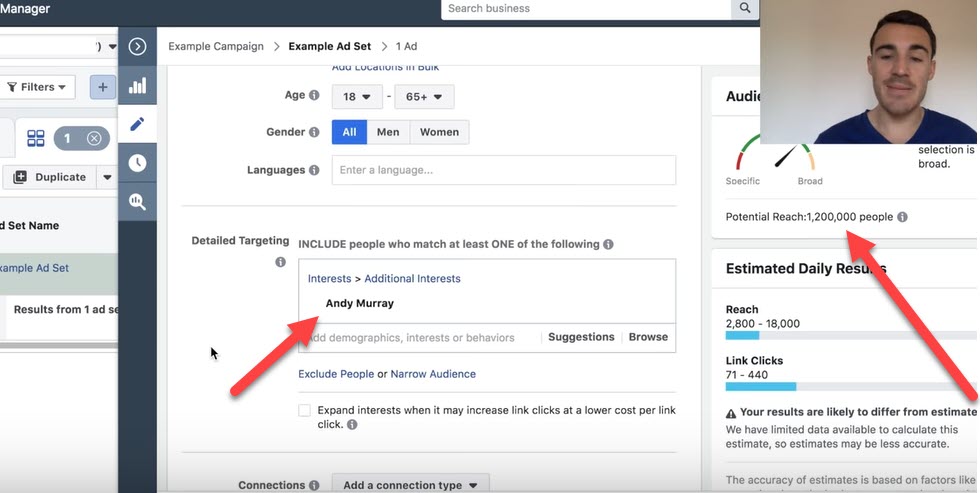
If I want to cut my audience down even further, I can select just men and get it down to 500,000.
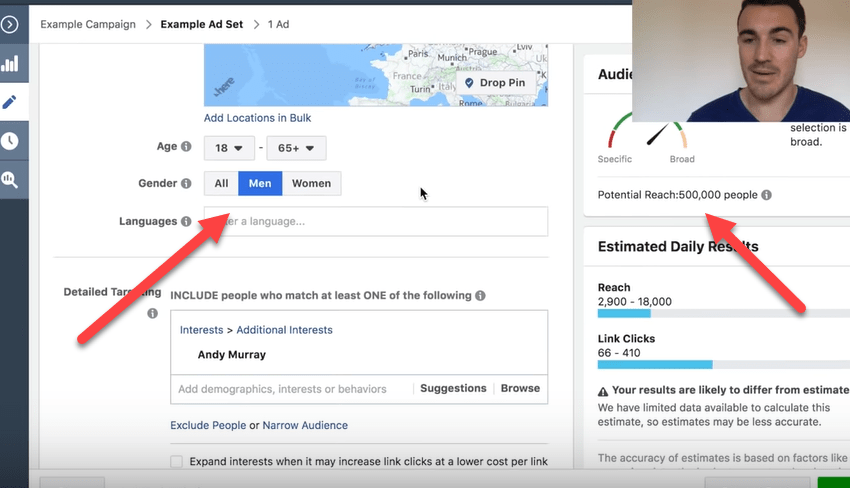
Now, let’s say that my product is expensive and I know that it’s normally bought by men over 30. I can narrow my audience even further by selecting an age group. This brings my audience down to 260,000 people.
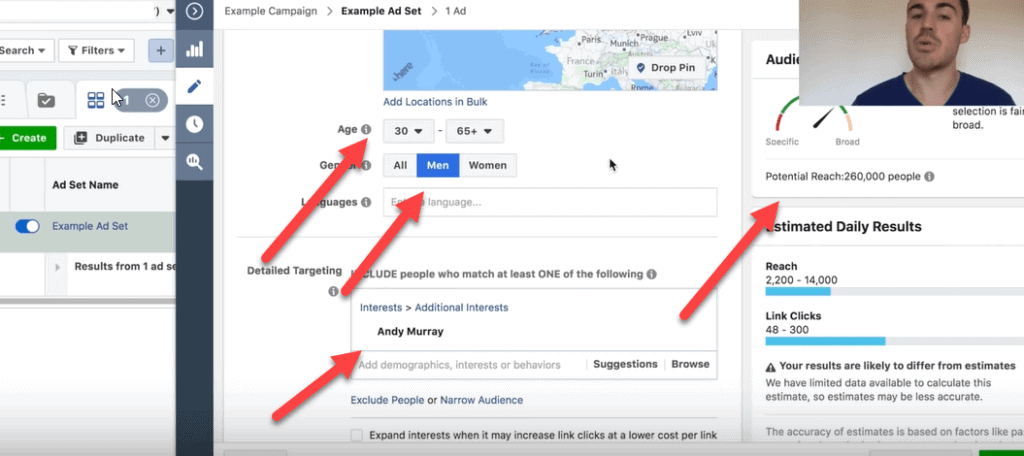
You can play around with the various targeting options here to get the size audience you want. You really don’t want to go under 100,000 people and slightly bigger is probably better.
Of course, if you have a VERY local business then your audience size is going to be smaller, and that’s perfectly OK.
Another trick you can use to narrow an audience is to use the MUST ALSO INCLUDE feature on Facebook. Let’s say I was selling tennis gear for kids. I might want people who are parents looking at my ad. I can do this by selecting parents in the demographics feature UNDER Andy Murray.
This reduces my potential reach to 99,000 people – which is as small as I usually like to go for a business that runs nationally.
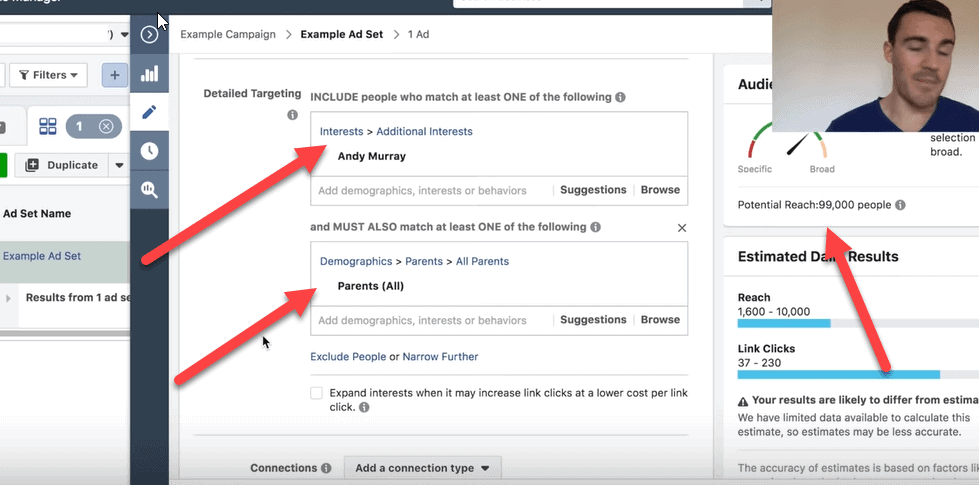
You can also use the EXCLUDE option to narrow your audience. This can be a useful tool in some cases. Let’s say that you want to advertise to people who are interested in Andy Murray, but not people who are interested in football. You can do that easily with Facebook ads.
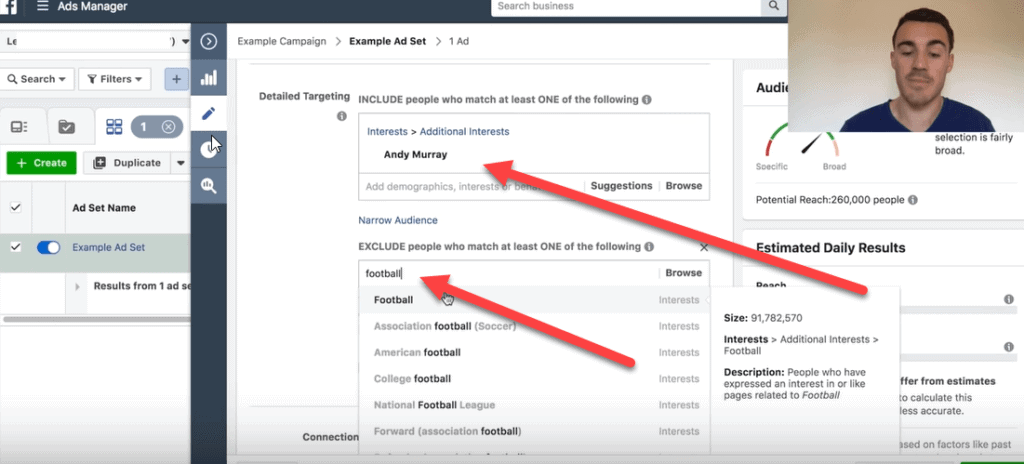
Now I admit, that example doesn’t make a whole lot of sense. But it can be very helpful if you are selling team apparel and don’t want to advertise to a rival team or if you sell something like lasers for cats and want to exclude lasers for space.
It’s Important to Test: With all of this this, you’ll want to set up ad sets with a few different targeting options, because you will work out within a few days which one is working the best for you.
Another way to target is by connection type. I’ll show you where this is, but it’s a more advanced strategy, so for now I recommend that you leave this one alone.
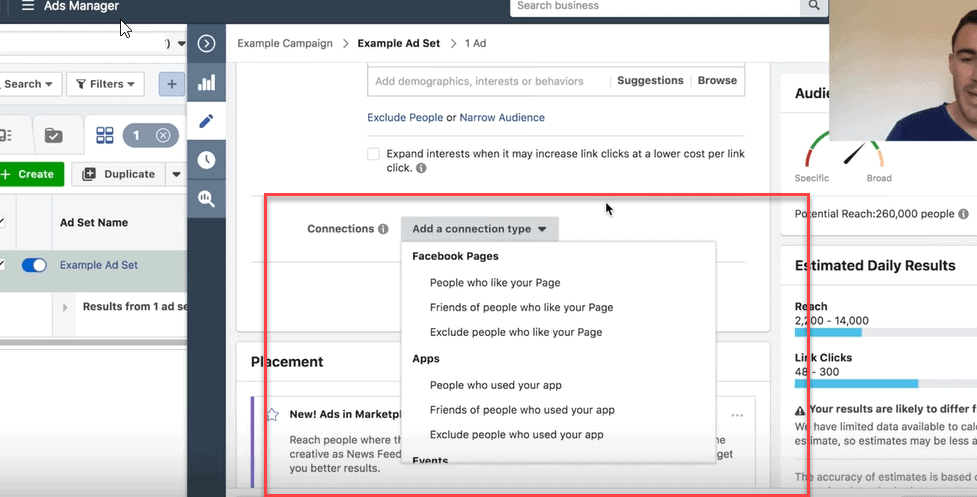
The next section that you come to in the adset level is a choice between automatic placements and edit placements.
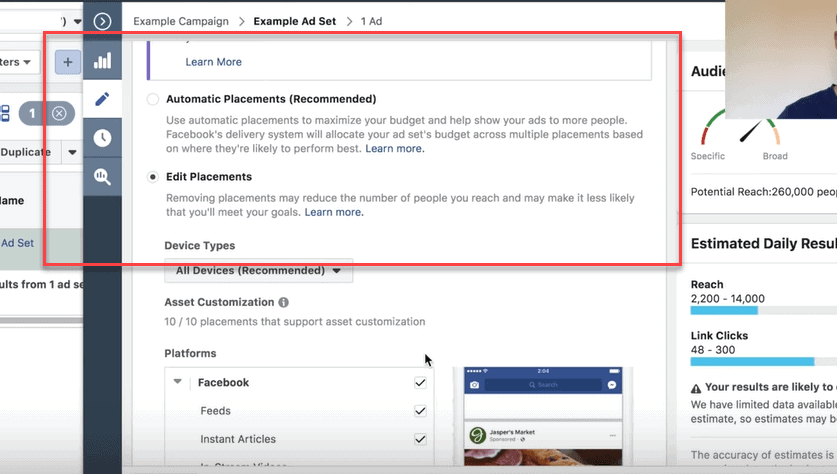
Depending on the campaign objective, we’ll use edit placements. Almost always, I see the best results from Facebook feeds and Instagram feeds, so I’ll go in and deselect anything that isn’t a Facebook or Instagram feed.
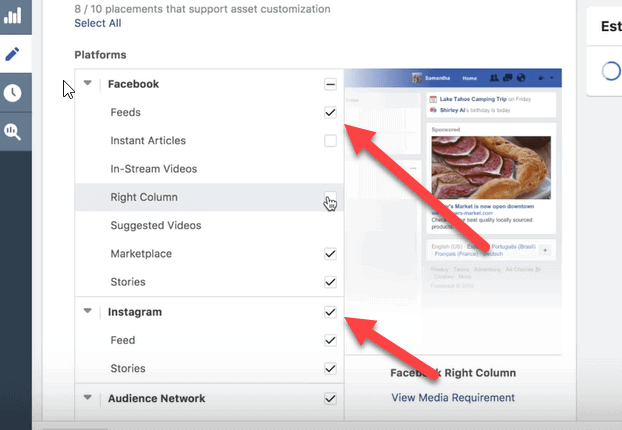
There are other options like right hand column and messenger that work well in some businesses, but with the traffic objective this is the setup that works best and it’s what I start with.
I also hardly ever specify what devices to show an ad on. This really only makes sense if you are selling phone cases for a specific device or something similar. You can leave this one alone.
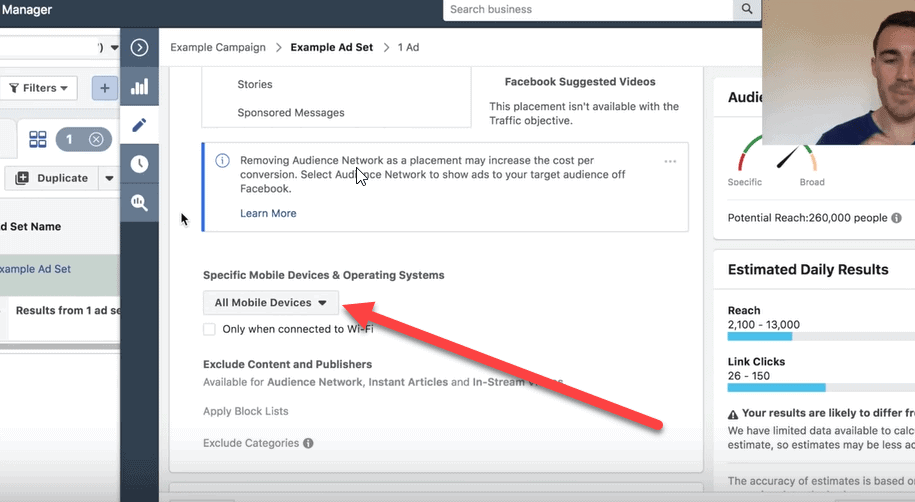
The last section at the ad set level is called optimization and delivery. This might look different depending the objective that you used in the campaign section.
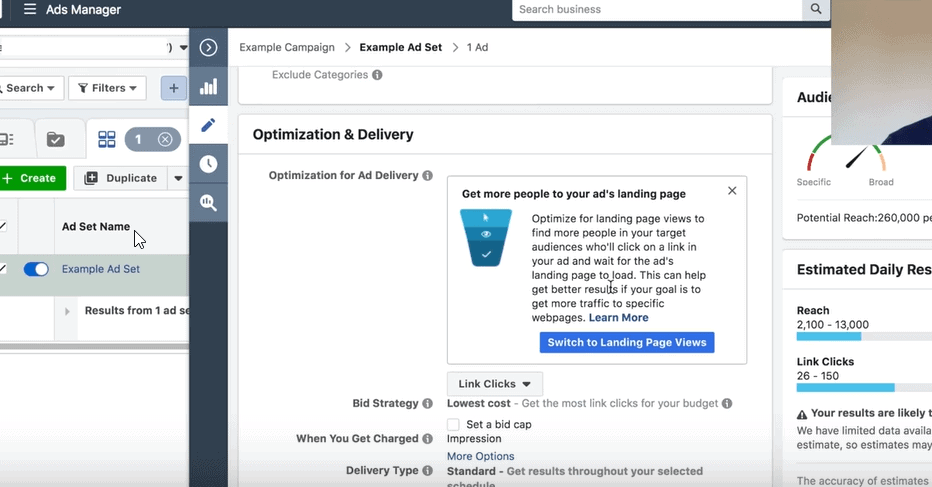
Generally speaking you want to optimize for the thing you’ve set up the campaign for. So, if you set up your campaign for conversions – optimize for conversions. If you set up your campaign for leads – optimize for leads. This is pretty straight forward.
Go ahead and leave the bid strategy at lowest cost and delivery type as standard.
Now you are done with the ad set level. Just minimize the window and I’ll show you the ad level next.

Setting Up The Facebook Ad Level
In order to get into the editor at the ad level you will need to select your campaign, select the ad level tab and hit the edit button.
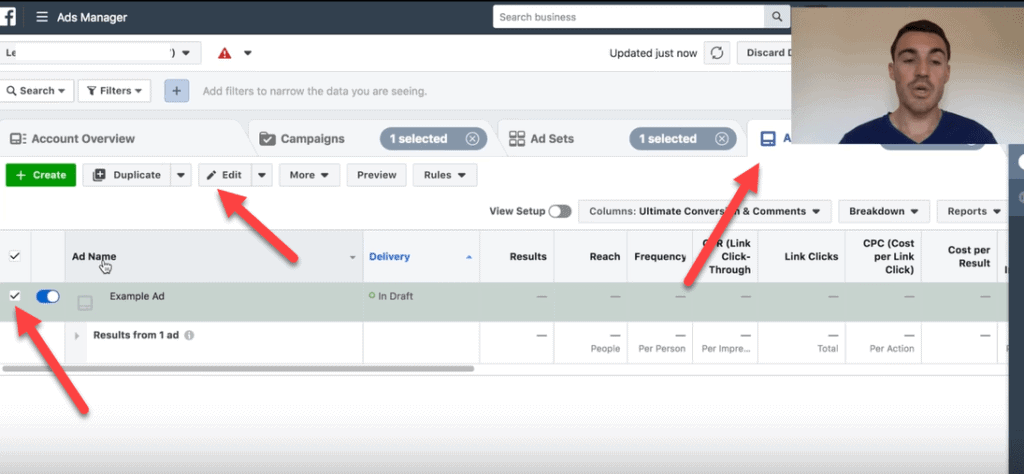
The first thing you’ll see in the editing window is the identity section. Make sure that the correct Facebook page is selected and that either the correct Instagram page is selected or that the you have selected “use the selected Facebook page” for your Instagram ads (if you don’t have an Instagram account).
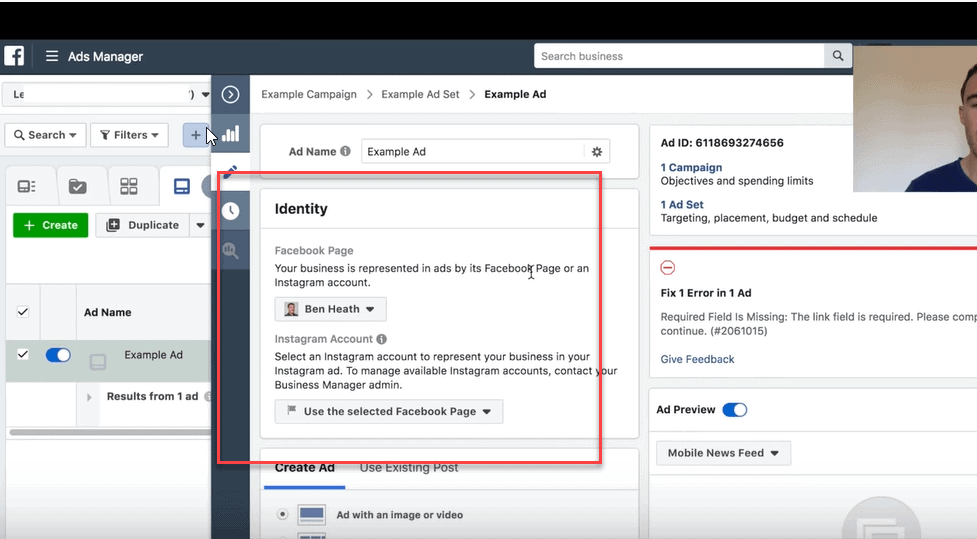
The next section is your ad creation section. Here you can either create a brand new ad or use an existing post as your ad. If you select the existing post tab and click on the arrow by select a post, it will show all your most recent Facebook posts.
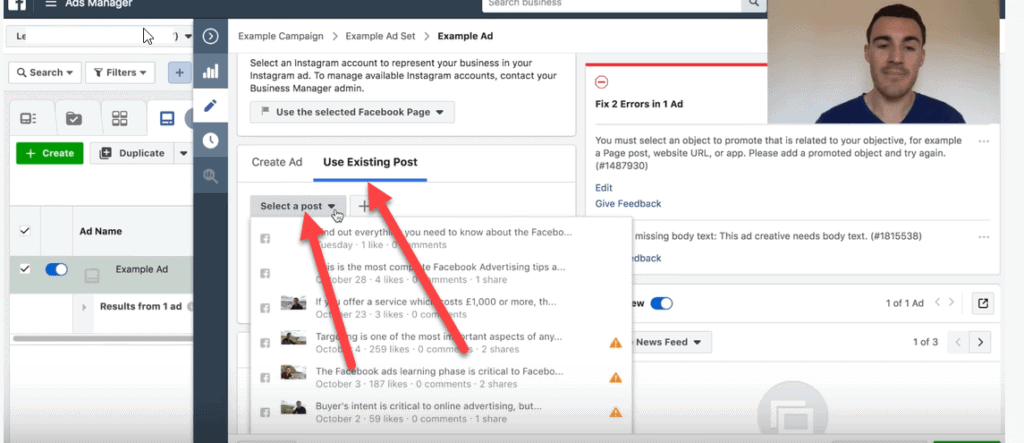
Then you can just pick a post from this list and use it as your ad. This works really well for posts that are already doing well organically.
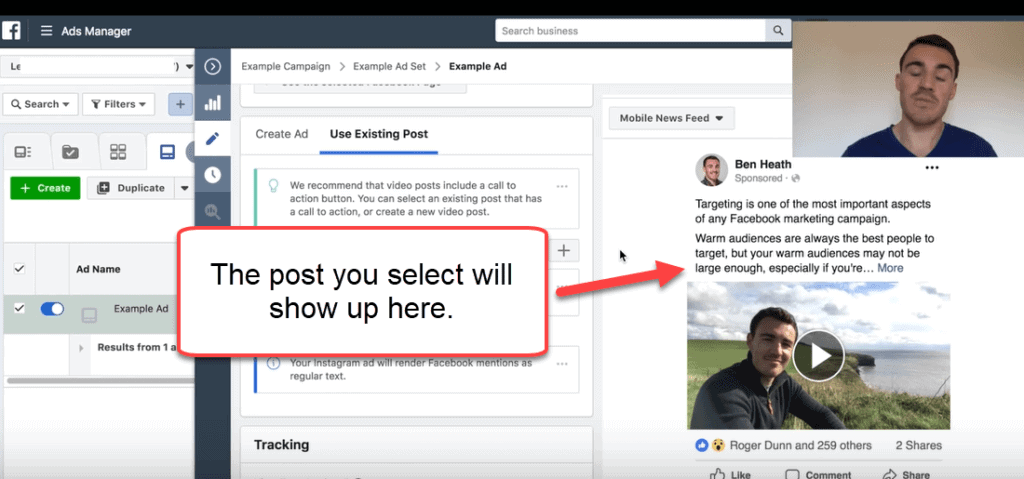
Pro Tip: If you are going to advertise VIDEOS on Instagram then they must be under 60 seconds.
The other option is to create a new ad from scratch. You’ll see several options here. The one I recommend if you are just starting out is the single image or video option. You can play around with the rest after you get some experience.
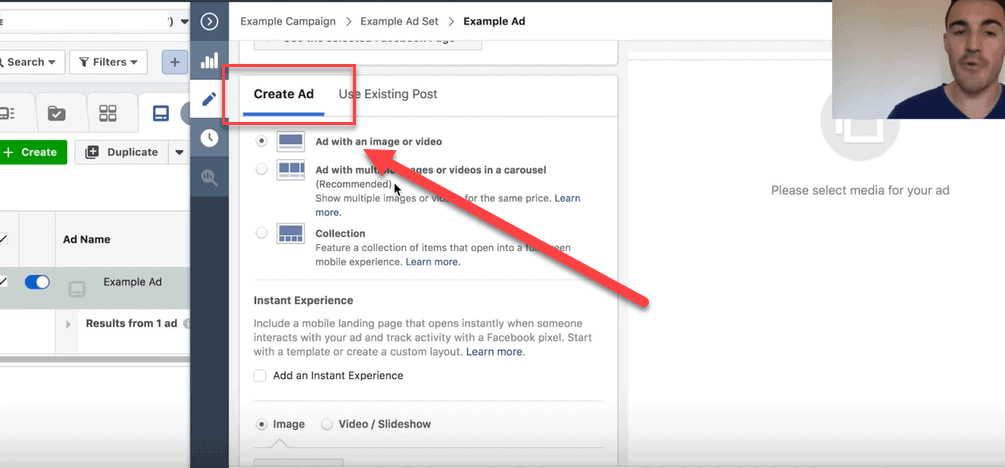
When you are creating an ad in Facebook, the first thing you will need is an image. You’ll want to click on select image.
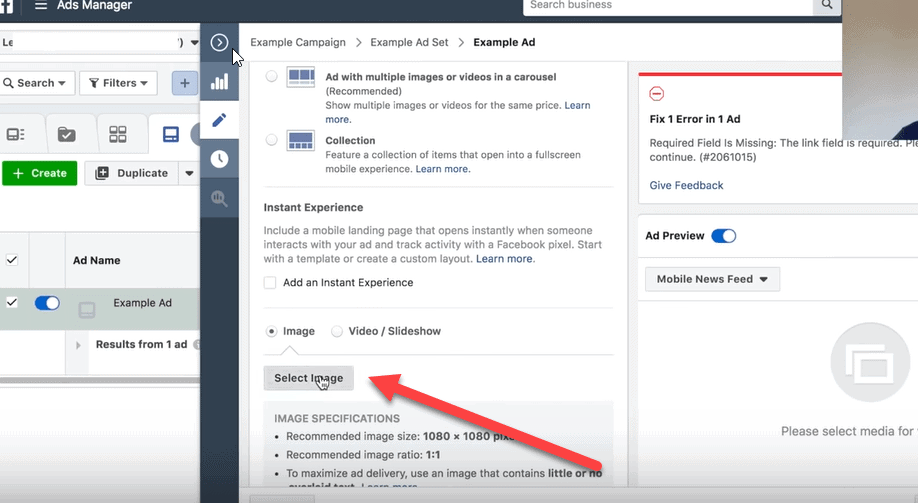
The two options I use the most here are upload image and stock images. If you have images of your product or service or subscribe to a stock image site, then go ahead and use those images. Otherwise, Facebook has an impressive number of stock images that you can use for free.
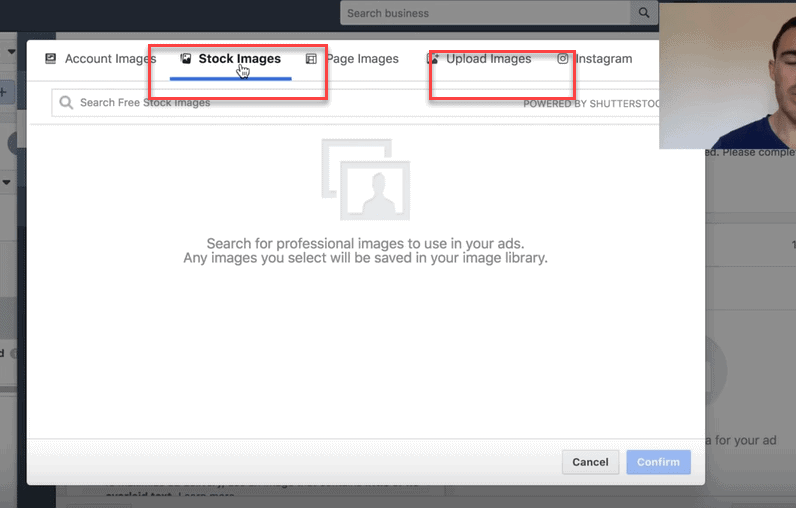
Using the tennis example, I could type in tennis under stock images and come up with some really nice selections.
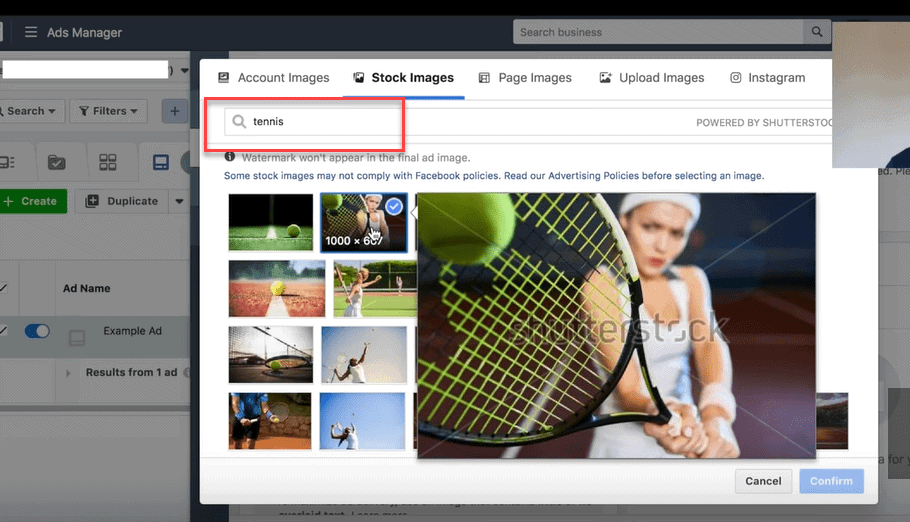
What you want is a relevant and eye-catching image.
Once you’ve selected your image, you can even use the Facebook tools to get the most relevant part of it through cropping.
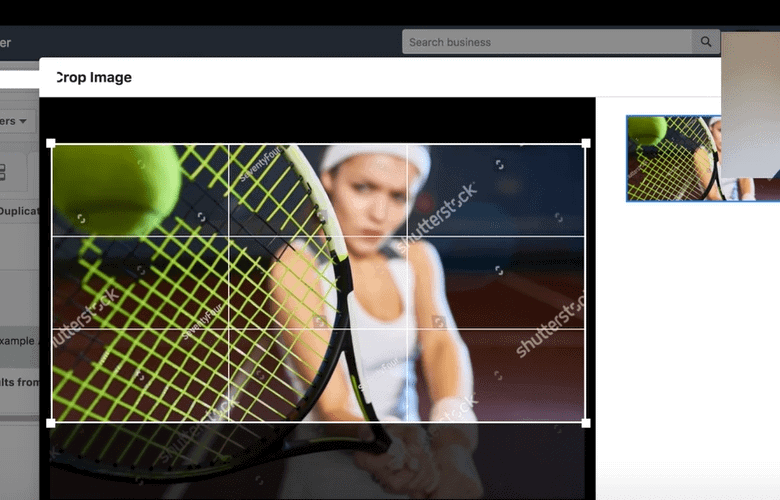
Select the image and it will start to show you a preview of what the ad will look like.
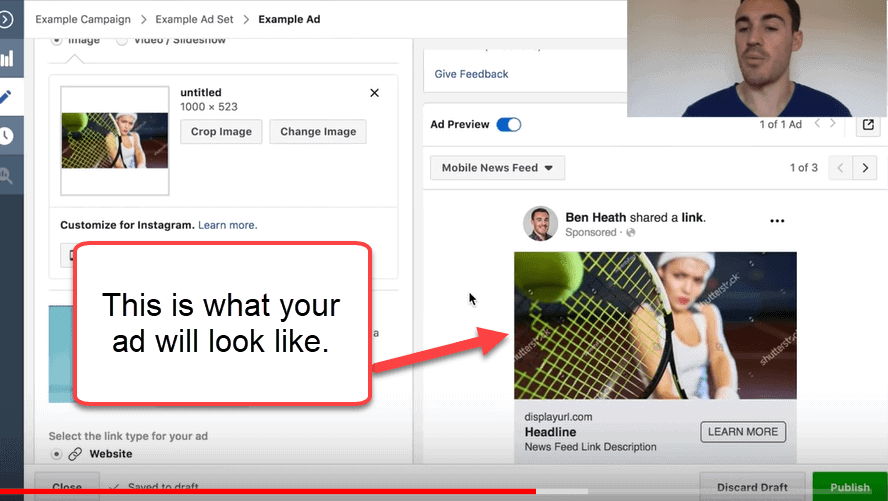
You’ll also see an option to customize your image for Instagram or to turn your image into a video. I recommend just ignoring those for now – they are a bit of a more advanced technique.
When you select the link type for your ad you also want to select “website” for now.
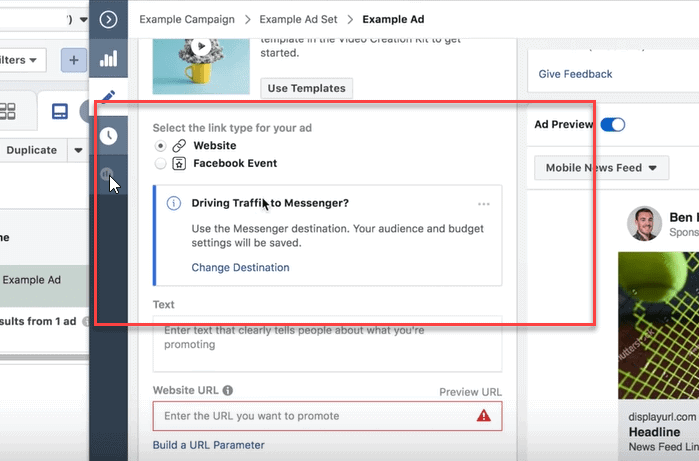
Now, we get into the text that goes with your ad. This is also called copy and you want to add in text that is really going to help you sell your product or service. You can tell your audience about discounts, limited editions or other things that make what you’re selling special.
Then you put your URL in the Website URL section.
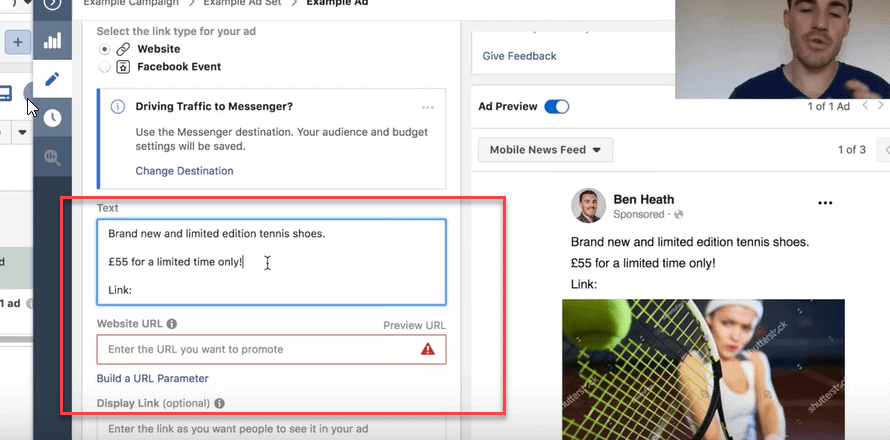
Tip: If you get stuck in this process, don’t worry. I have a tool that will work wonders for you. Go to ad espresso and check out all the Facebook ad examples they have. It will give you some ideas and help you get unstuck.
One thing I do want to point out here is that if your website URL is long and messy, you can make your display URL shorter. This is the URL that shows up on your ad. That makes the URL “friendlier” for folks.
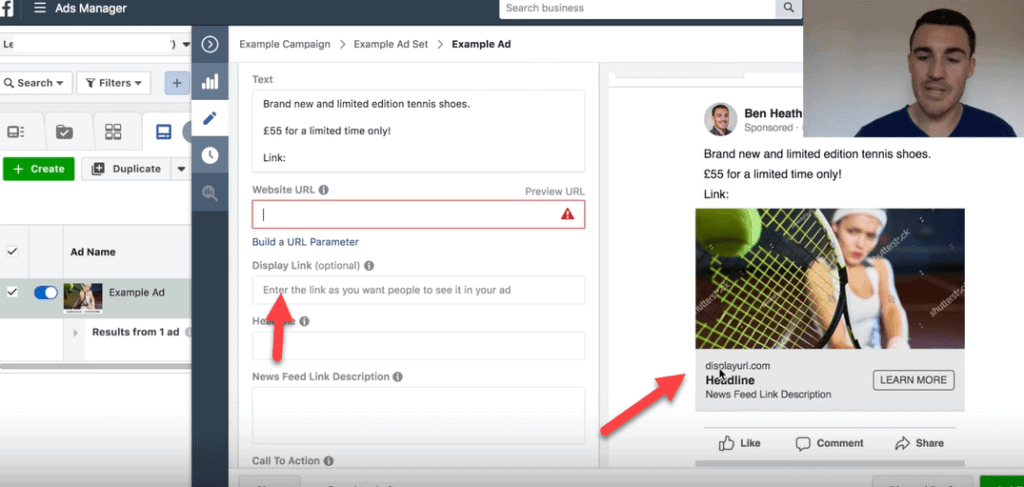
Next is your headline. This is where you catch people’s attention. You want to think about a way to say whatever you are marketing in the most attention getting way possible. If you have a special offer, this is where to make it shine.
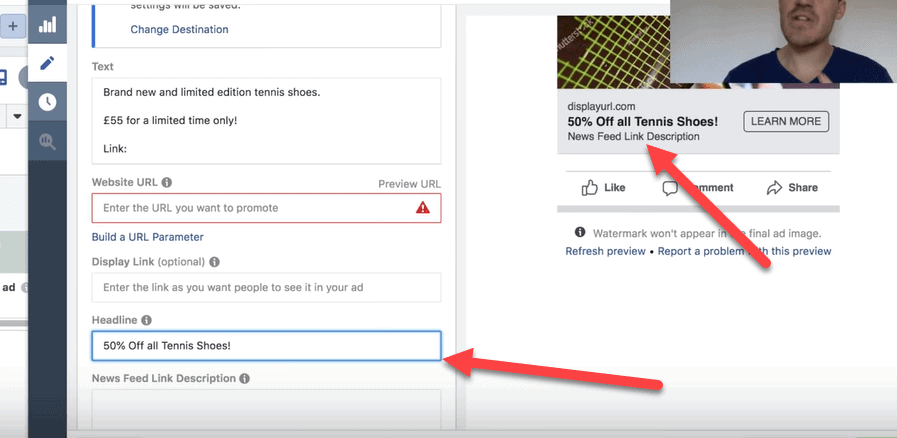
After the headline, you will want to fill in the news feed link description. Here is where you re-iterate your headline and give a bit more information to reinforce the message.
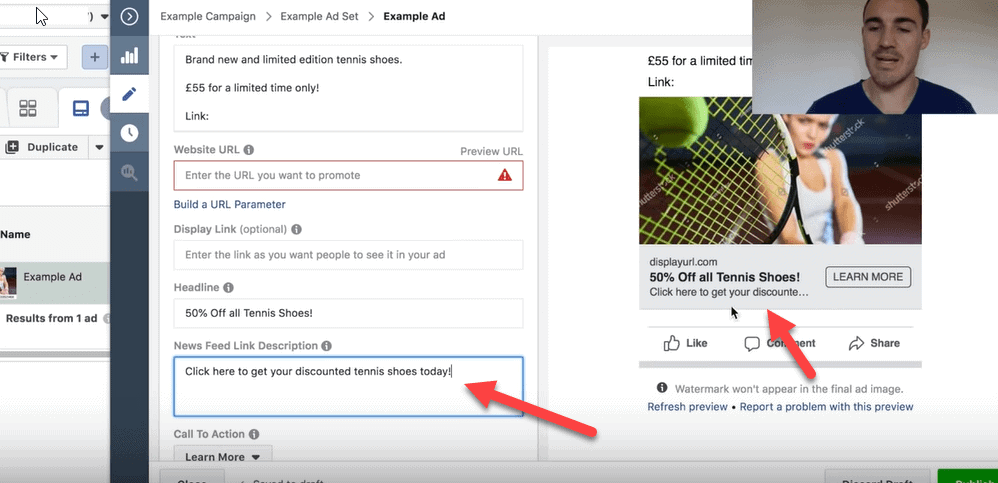
Next you select your call to action button. If you are selling a product you probably want something like “shop now,” but just pick the one that works best with your offer.

Pro Tip: For most of these options you’ll need the Facebook Pixel installed on your site. Here’s a tutorial on how to install the Facebook Pixel. Make sure you do this BEFORE you run a Facebook ad campaign.
Once you are done with the picture and copy then you can publish your ad. This will put the ad in the review process and it will usually go live in a few hours – although it can take up to 48 hours, especially for a brand new ad account.
Get More Training! I’ve put together a webinar that goes over my 3 Killer Facebook Ad Strategies. You’ll learn:
1. The 3 Facebook ad strategies that I’ve used to repeatedly generate more than a million dollars in revenue.
2. How to customize Your Facebook Ad approach for YOUR specific products and services.
3. How Facebook & Instagram have changed (and why old approaches DON’T work anymore).
Click here to register for the next webinar – It’s FREE.
Facebook Ads For Beginners – Video Tutorial
Look over my shoulder as I take you step by step through the process of setting up Facebook ads.
The Bottom Line on How to Advertise on Facebook Effectively
The Facebook ads manager has a ton of options. But if you follow this beginners guide, you should be able to set them up correctly.
It’s important to remember to NOT mess with your ads over the first couple of days they are running. The algorithm needs about 72 hours to optimize your ads for best performance.
Once you’ve gotten through the first 72 hours you can begin to cut ads that are under performing and keep ads that are doing well.
Ultimately, nearly any business will benefit from Facebook ads – if you are patient and learn how to do them correctly.



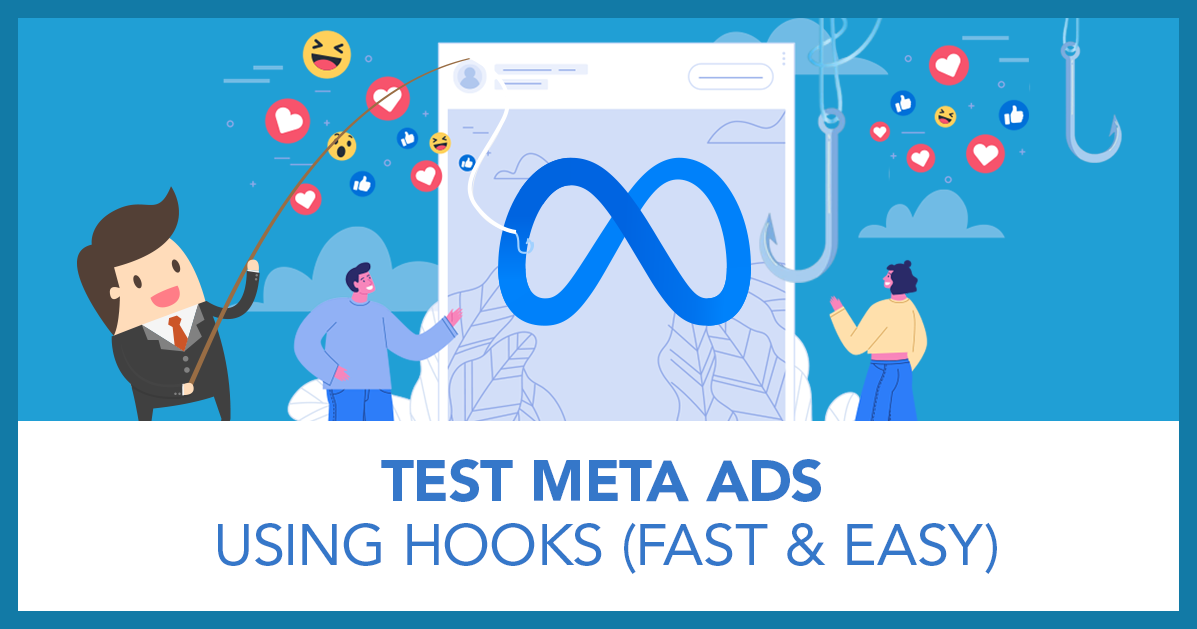
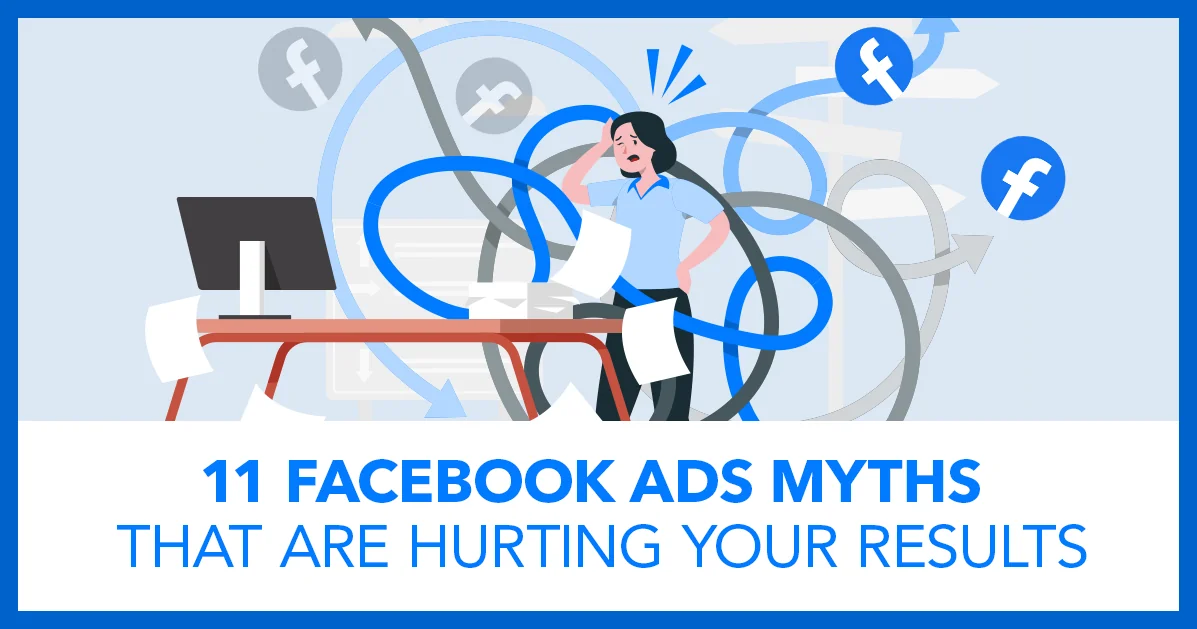
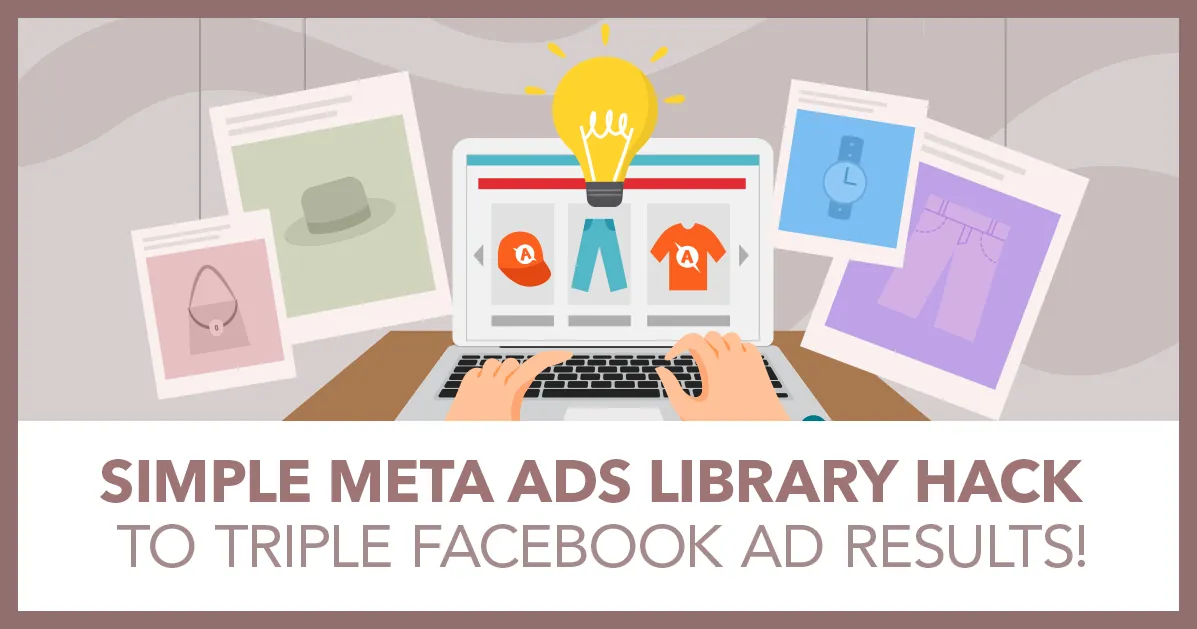
Sorry, the comment form is closed at this time.