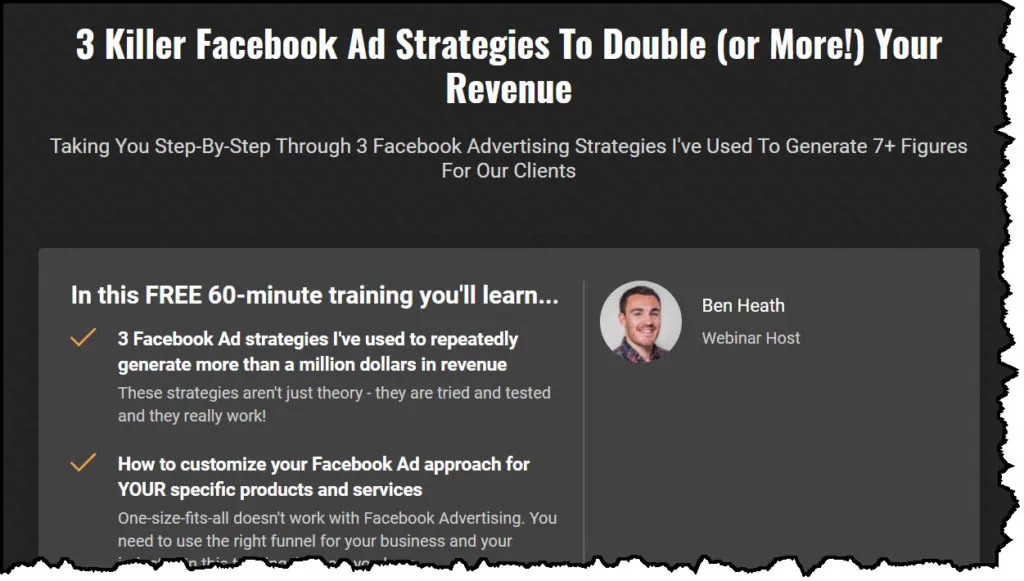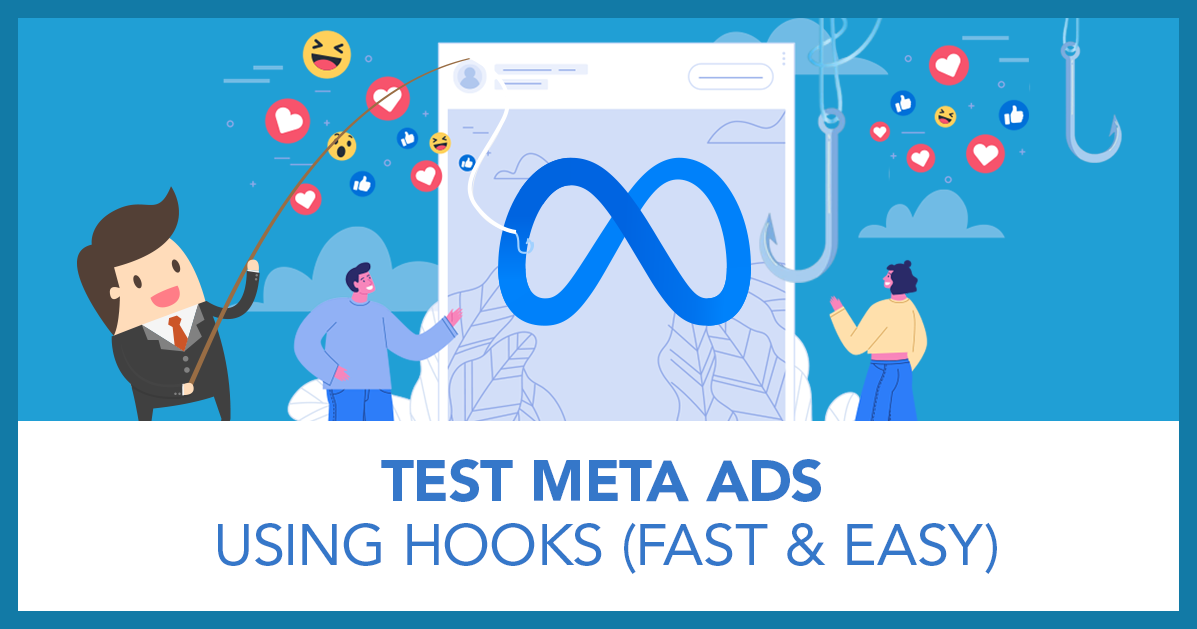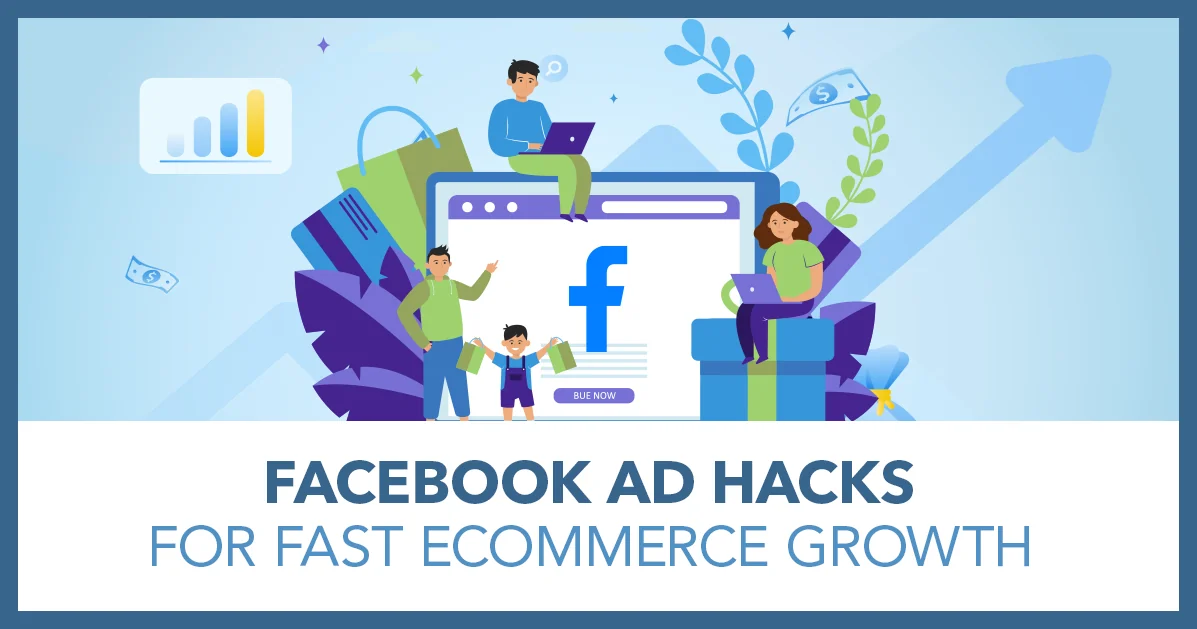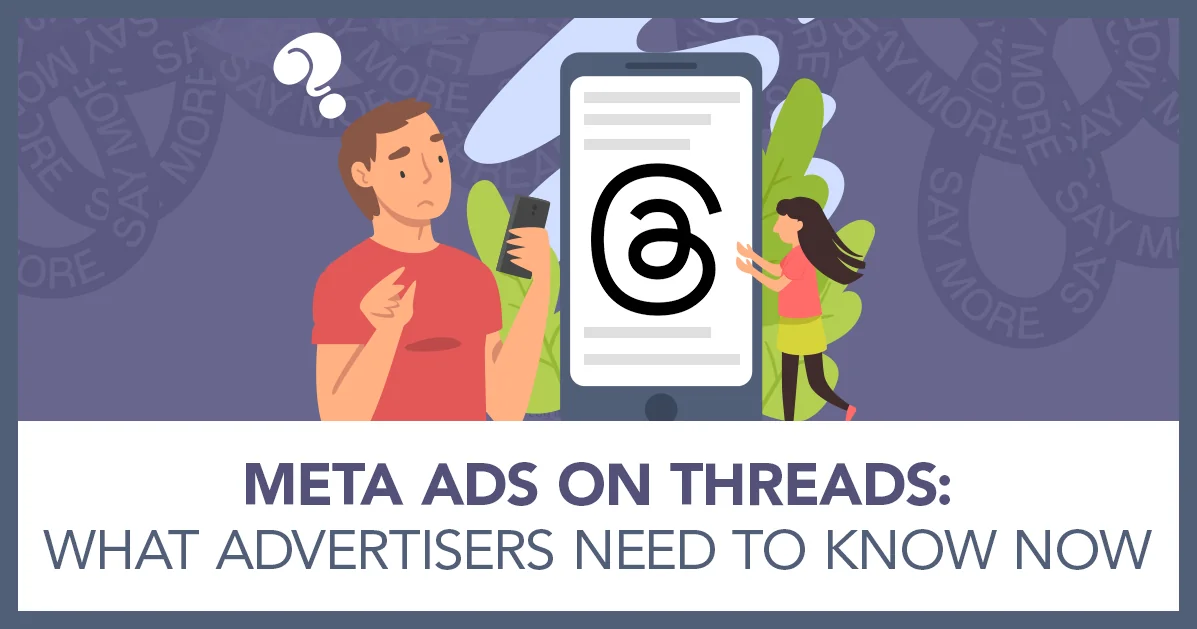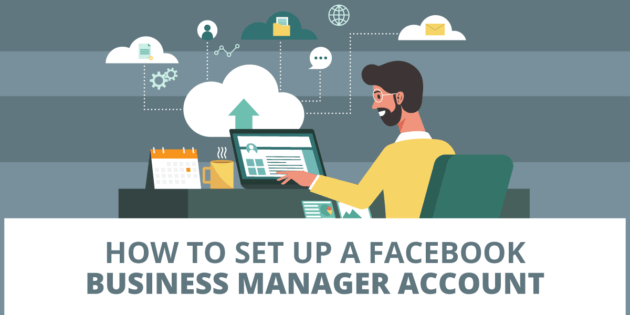
How to Set Up a Facebook Business Manager Account
If you’re going to be advertising your business on Facebook or Instagram, then I would strongly recommend you set up a Facebook business manager account.
You can advertise without one, but a business manager account can make your life a lot easier.
Setting Up Your Facebook Business Manager Account
I’ve discussed how to do this in my Facebook Ads Insider’s Course. This is a very comprehensive course that I created and that shows you step by step how to run Facebook/Instagram ads for your business.
You may already have a Facebook ad account, or you may not. Either way is fine.
Why Set Up a Facebook Business Manager Account
I do STRONGLY recommend that you operate out of a business manager account because there are some advantages over just using a traditional Facebook ad account.
With a business manager account you can add other people to your assets like your ad account and business pages.
You may not have an advertising team at this stage, but you will probably have one in the future and it’s important that you can add people when that time comes.
A business manager account also makes it much easier to get access to additional assets yourself. If you have multiple ad accounts or are managing account for clients or you have multiple Facebook pages or Instagram accounts, then a Business Manager account lets you manage all of that in one place.
How to do the Initial Set-Up of Your Facebook Business Manager Account
Setting up your account is really easy to do. Facebook just guides you through it.
I’m going to show you how to do it and go through all of the little steps. They can be a bit fiddly, but it’s well worth taking the time to get this done.
Resource: To set up your Facebook business manager account you need to go to the Facebook business page. You can find that here: https://business.facebook.com/ .
You need to be logged into your personal Facebook account to do this. For this tutorial, I’ve created a dummy one so that I can show you the process.
First you want to click create account at the https://business.facebook.com/ page.
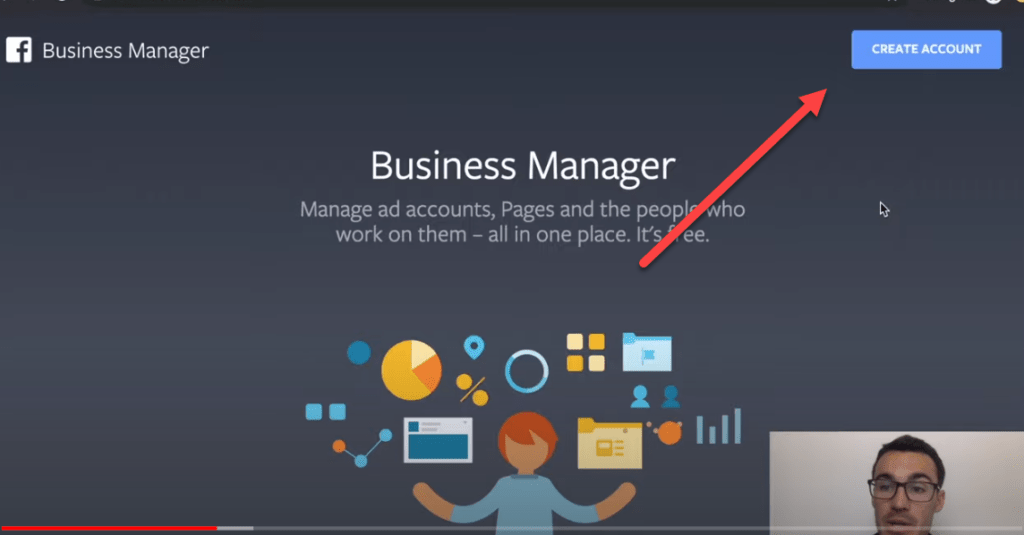
The next screen you see will ask for your business account name. I’m going to call mine “Ben’s Example Business Manager.”
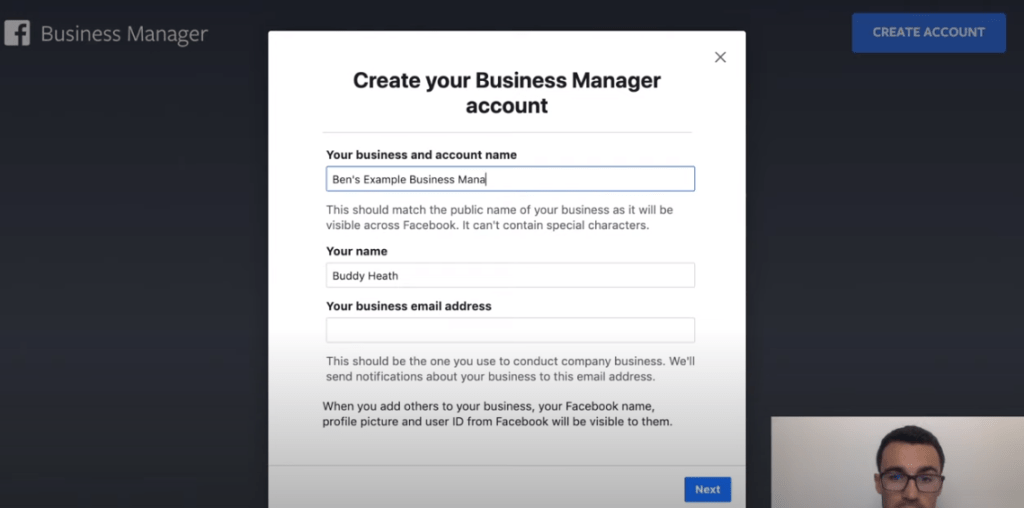
Then they are going to ask for your name, and your email address. Then you’ll click next.
After that you’ll enter your location details and website URL. The final step on this page is to let Facebook know if you are primarily promoting your own goods and services or doing this for other businesses.
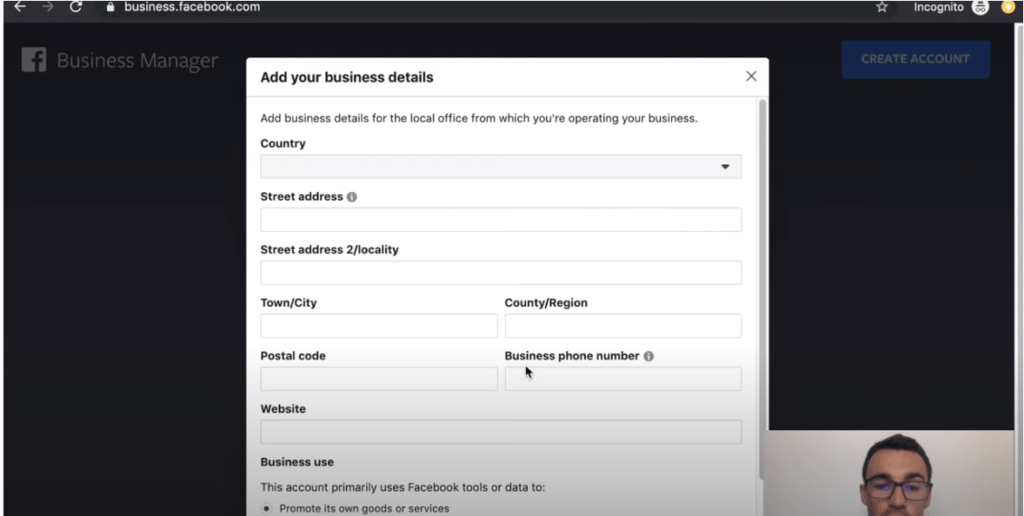
Then you’ll need to click on the link that is sent to you by email to confirm your email address.
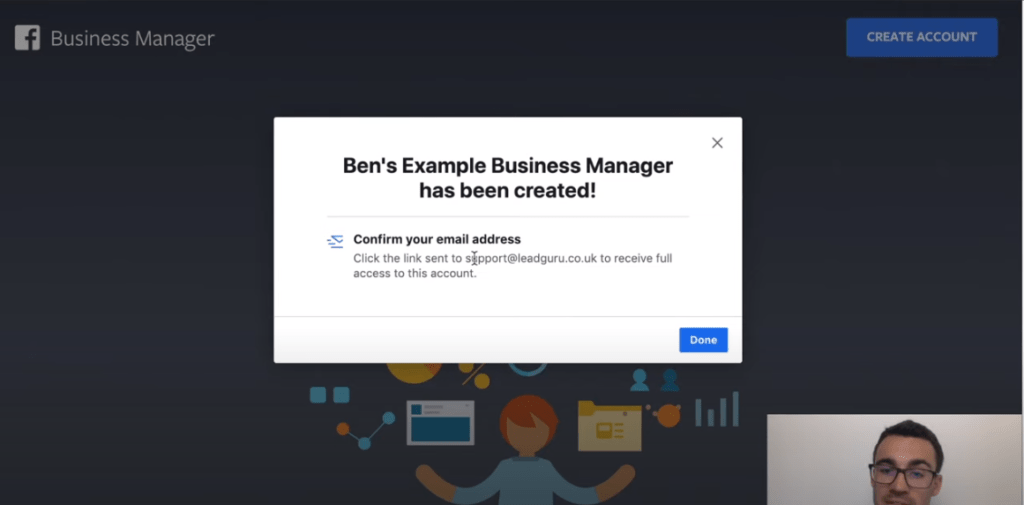
Click done once you’ve clicked that link.
You’ll get taken into the business manager at this point. As you can see, I’m the only person in this business manager account at this point, but you can add multiple people in here to manage things and that’s a fantastic advantage.
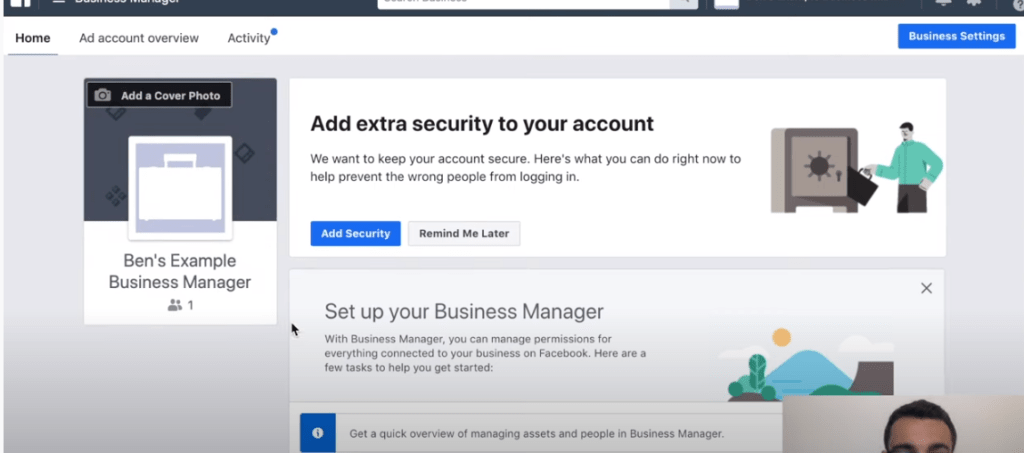
Adding Assets to Your Business Manager
In business manager you can add pages, ad accounts, people and a number of other things.
You can start by adding pages that you already own.
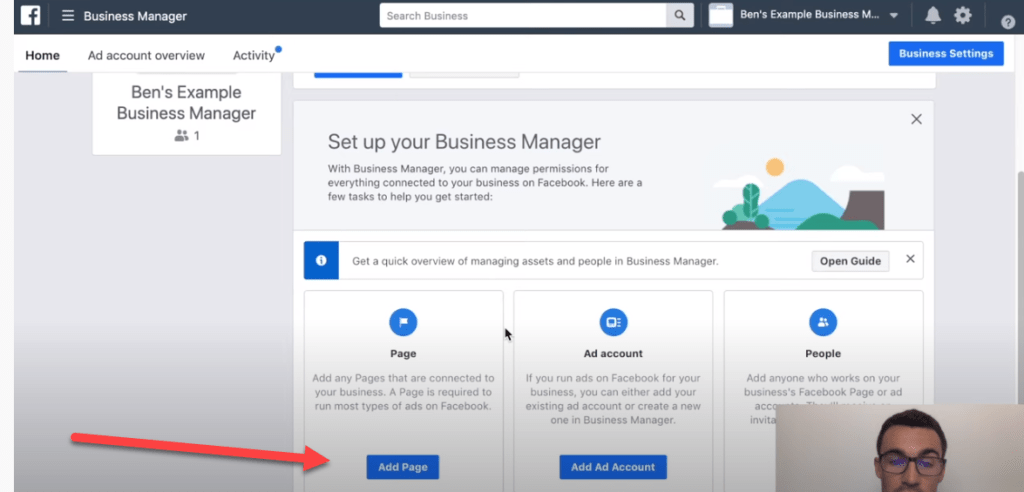
Tip: When you are adding a page that you already own, you just need to pop in your Facebook page name or the link and click add page.
At that point you’ll get a notification in your personal Facebook profile that’s letting you know this business manager wants access to your page.
You need to approve that request to grant access.
You can also request access to pages that your clients own.
And you can create new pages directly from business manager.
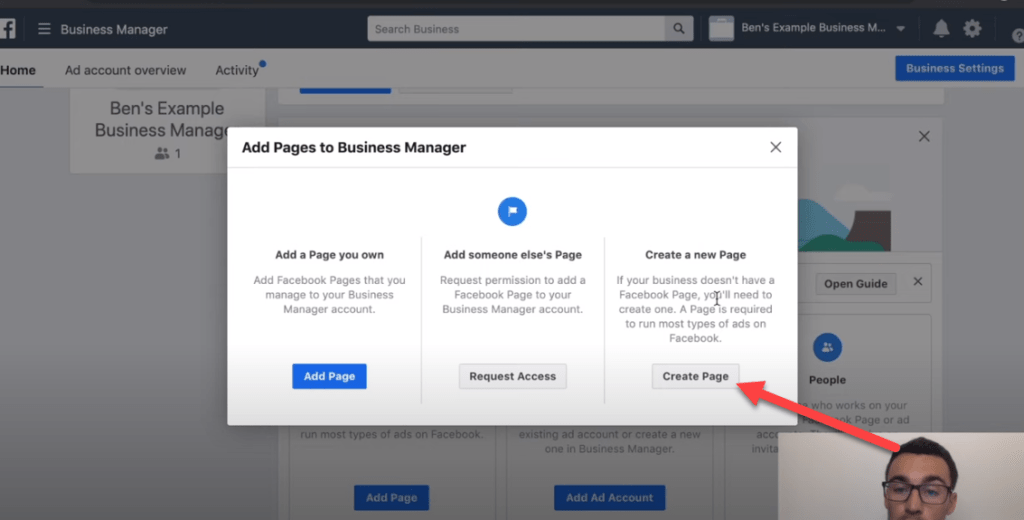
It’s pretty much the same exact process for adding an ad account to your business manager.
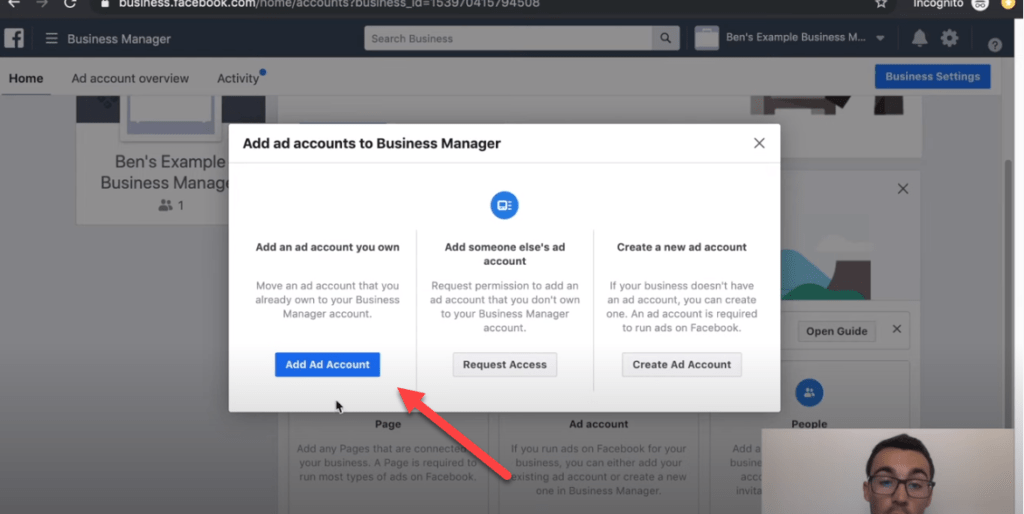
Facebook will ask for your ad account ID, and once you pop it in there you will need to verify from your personal account that you want to grant access.
You can also request access to other ad accounts or create a new ad account from here as well.
If you do set up a new ad account this next bit is pretty important. You want to make sure you get the timezone and currency correct, because you can’t change these after you’ve set it up.
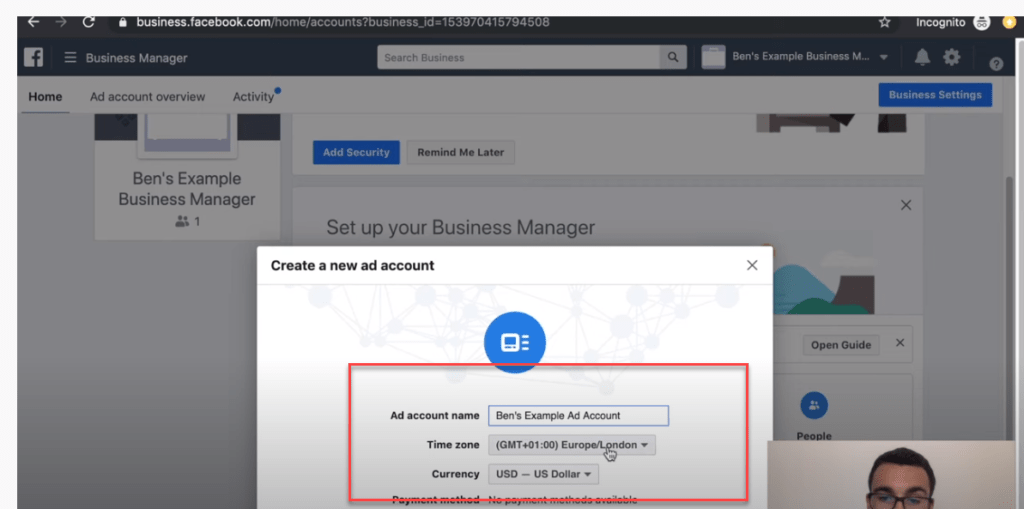
The next thing we need to do is give people access to this particular account. You’ll see the only person that we have in here right now is Buddy Heath.
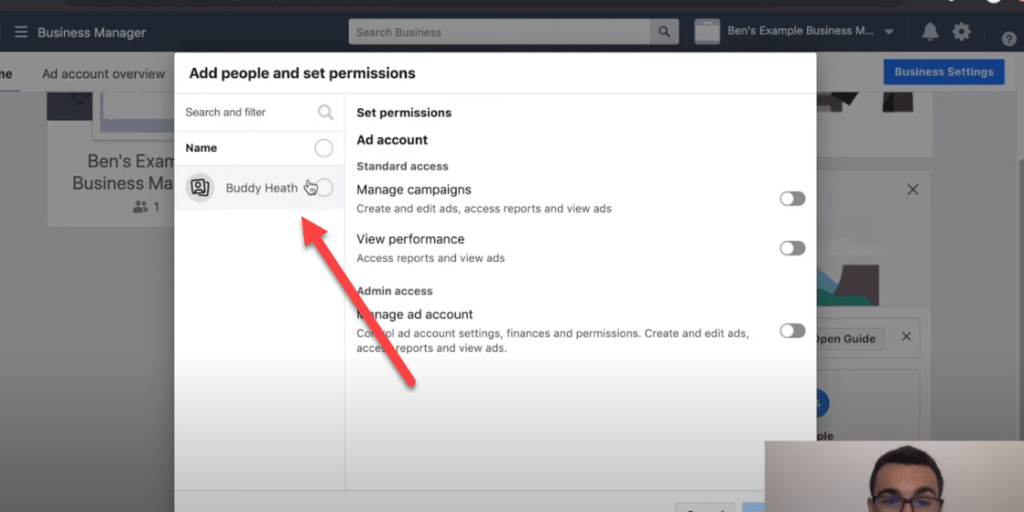
You can add many people into your business account and give them different permissions for different assets. It’s very flexible that way.
But at this step you will want to at least select the person that is here (probably you) and give yourself the proper permissions for this ad account.
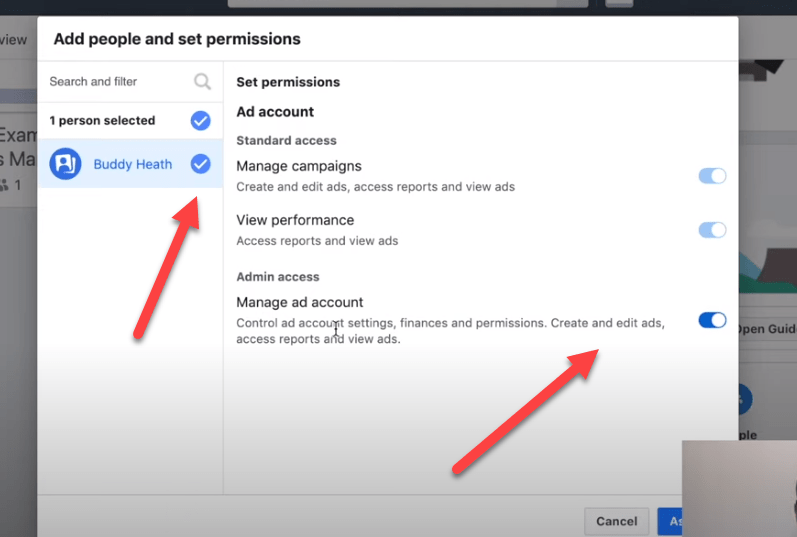
Then click assign and you’re good to go with that part.
The final thing you might want to do is add other people. This depends on the size of your business and if you already have a team in place. But if you do want to add other people, you need to click the add people button.
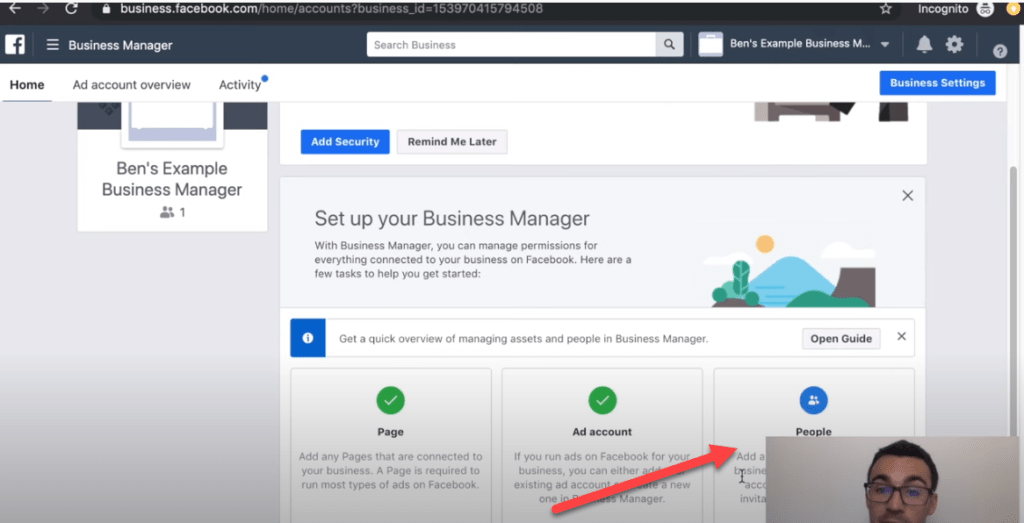
You can add their name if they are friends with you on Facebook, or you can add the email address that’s associated with their Facebook profile.
Then they will be invited to join your account. Once they accept they’ll be added to your account and you’ll need to set up the correct permissions for people.
Changing People’s Permissions in Business Settings
After you add people to the account, you then have to give each person the specific permissions you want them to have. You can assign this by ad account, business page, etc. and there are varying levels of permissions for each thing.
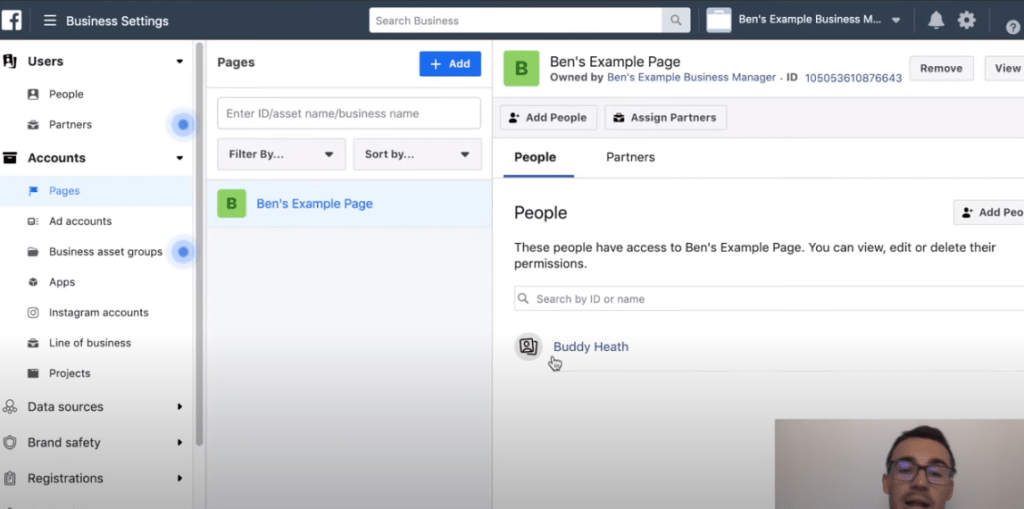
You’ll use the add people button to add people to each specific asset. This is pretty straightforward and Facebook will walk you through the process.
Adding Your Credit Card Information
Once you have all the rest set up, you will need to add your credit card information. Facebook will require you to do that as part of this set up and before you run your first ad.
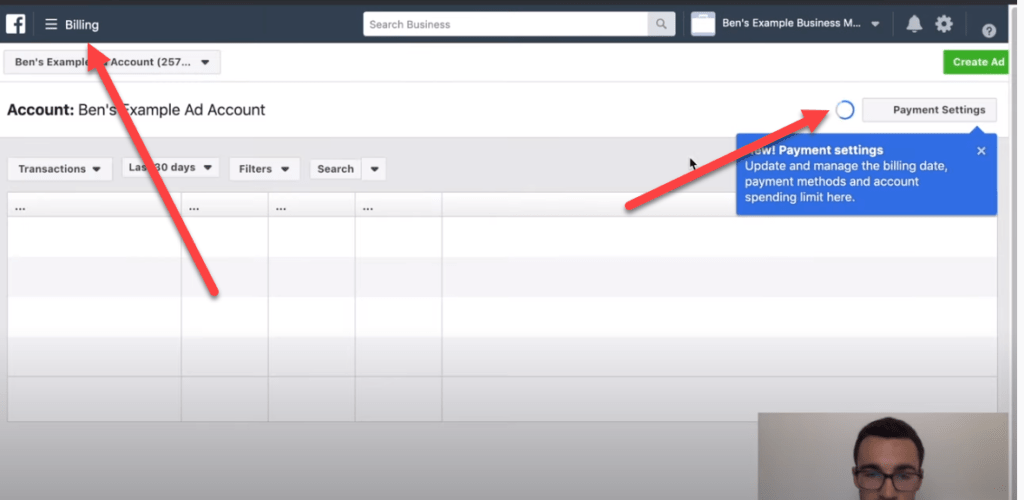
If you click on “add payment method” you’ll be able to add the payment method there.
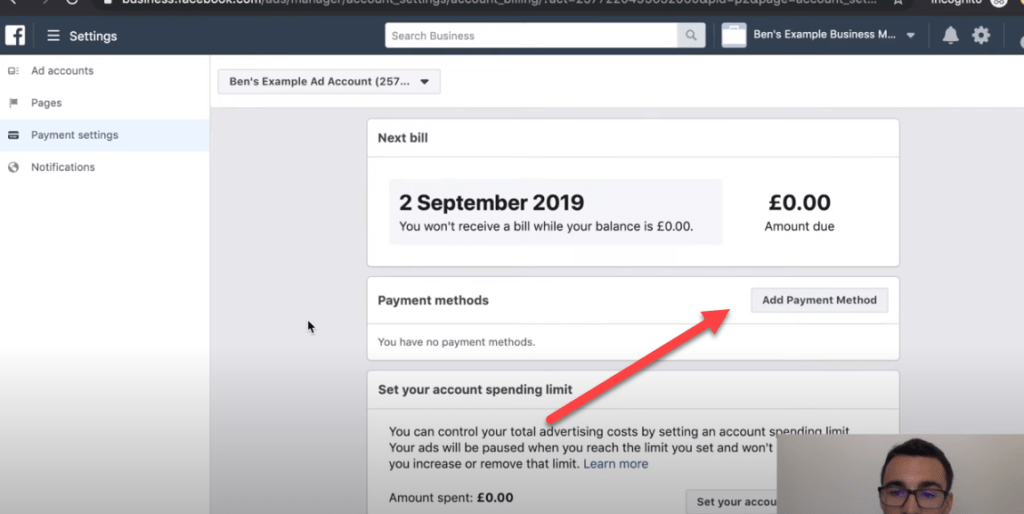
You can put in a credit card or link to your PayPal account.
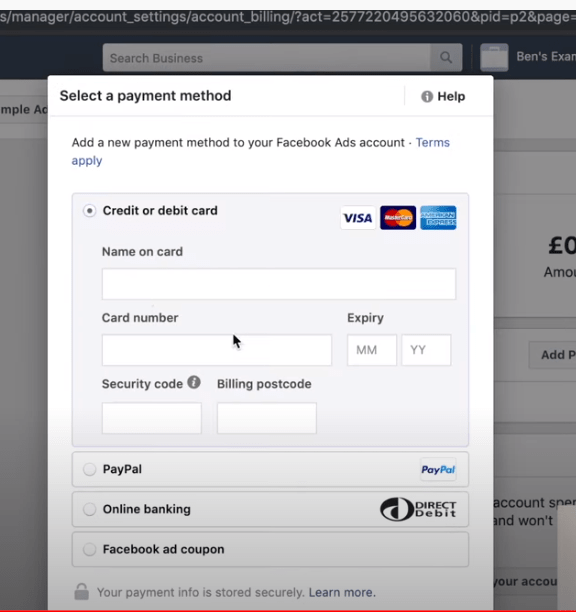
That’s the basics. It’s pretty simple as long as you know how to do it.
More FREE Facebook Ads Training:
There is nothing I like better than to see business owners increase their ROI with Facebook Ads. In order to help business owners succeed with Facebook ads I’ve created a FREE webinar training that you can register for here.
When you attend this webinar you’ll learn:
- 3 different Facebook ad strategies that we use every day. These strategies have generated millions of dollars in revenue and are tried and proven to work.
- How to customize the Facebook ads strategy to your particular business. There is no such thing as a one size fits all approach to Facebook ads.
- How Facebook and Instagram have changed and how to adjust your ad strategy to what works in 2021.
Video Training on Setting Up a Facebook Ads Manager Account
I walk you through setting up your Facebook Business Manager account in this video. It’s a pretty straightforward process.
The Bottom Line on Facebook Ad Manager Accounts
You need a Facebook Business Manager account if you are going to get the most out of Facebook ads.
Thankfully, the process is straightforward and only takes about 10 to 15 minutes from start to finish.