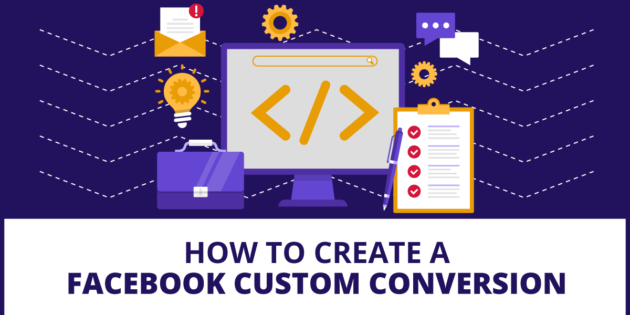
How to Create a Facebook Custom Conversion
Facebook custom conversions can give you a lot more flexibility in how you run your campaigns. In this guide, I’m going to show you how to set up Facebook custom conversion events.
Important! In order to set up custom conversions you have to have the Facebook Pixel installed on your site. This is much easier than it sounds, I promise. I have a step by step tutorial on how to install the Facebook Pixel here. If you don’t have the pixel installed, check this out first and then come back and install the pixel.
Facebook Pixel – Standard Events vs. Custom Conversions
The Facebook pixel has a bunch of different presets as far as things you can track this includes things like:
- Purchase
- Leads
- Complete Registration
- Add to Cart
These and a few others are the standard events that come with the Facebook Pixel, so you can easily track all of those events.
But sometimes you will want to track different events that are specific to your business model. Perhaps you have two different types of conversions and you want to track them separately.
Facebook custom conversions allow you to track nearly anything you want. This allows you to get better data for your Facebook Ad campaigns.
Note: Custom Conversions is a bit more of an advanced Facebook advertising technique, so if you are just starting out then check out my Facebook Ads Beginner’s Guide. It will help you get started the right way.
Setting Up Facebook Custom Conversion Events
The first thing you need to do when you set up a custom conversion event in Facebook is navigate to the pixels section.
You do that by selecting the three lines next to ads manager and finding the section called pixels from the drop down menu – in my dashboard it’s under “frequently used,” but it may be under a different heading in yours.
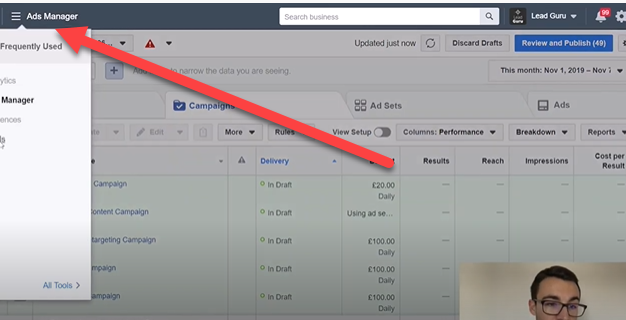
That will bring us to the events manager.
Select Custom Conversions on the left hand side.
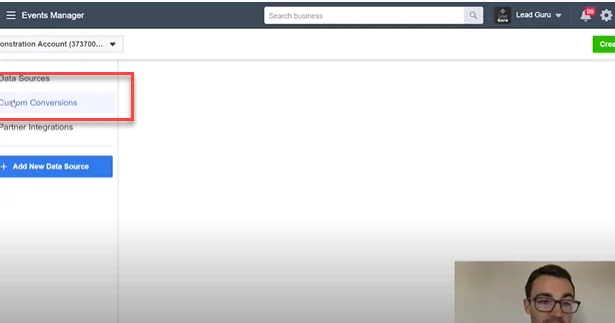
Then select Create Custom Conversion.
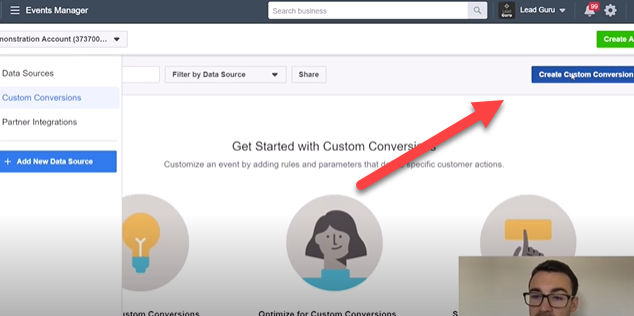
That will open up a pop out window and since this is fairly straightforward, I’m just going to go through the options.
Tip: The most important thing to get right here is to make sure you have the correct pixel selected to create the custom conversion with. If you are using multiple Facebook pixels in your ad account, you will see that in the drop down you can select from the different pixels. Make sure you have the right one selected.
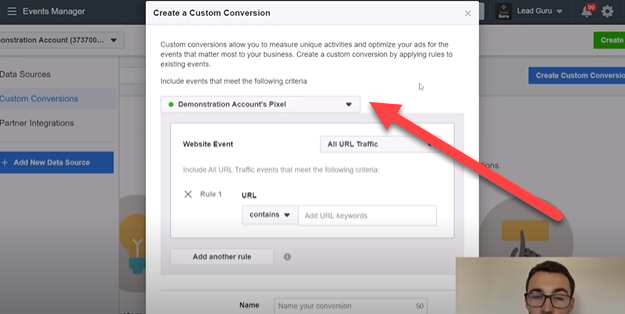
Pro Tip: When you are setting up a custom conversion event, you will want to think through what specifically you want to track. For instance, people might visit a high value page on your site, and you may want to retarget those people with a specific offer. You can set up a custom conversion event to help with that.
The next section to fill out is the Website Event that you want to use as your starting point. For most people this will be All URL Traffic. Although you can use a trigger like Leads instead.
Next, you will want to select the specific trigger that you’ll be using. In this case, I’m going to set it ups so that if they come to my page that talks about my consulting offers, that it records that particular event.
I do this by filling out the URL associated with that event.
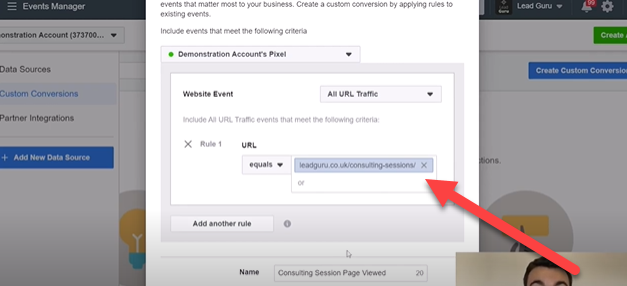
Then I name my event something unique and appropriate. For this event, I’m calling it “Consulting Session Page Viewed.”
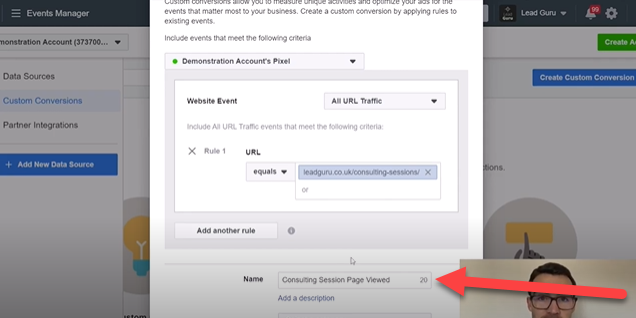
Then this custom event will be recorded as “Consulting Session Page Viewed” in my reports.
This can be very useful for me. Because I can see at a glance if the advertising that I am trying to get to the consulting page is actually getting there.
It also allows me to retarget people who visited the page but didn’t fill out a lead form with an offer that may explain more about the consulting service and get them to fill out a lead.
The above is an event that is based on a specific URL, but you can also go a bit broader, but using the “contains” section.
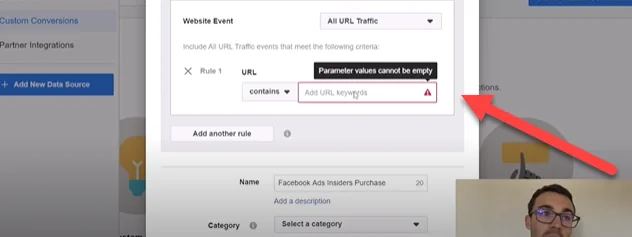
This allows you to be able to select entire categories or subject matters on a site. For instance, I might want to select all the URLs that have Facebook in them. That way I can go and retarget any person who might be interested in Facebook advertising.
That works well for a digital advertising agency like ours by allowing me to select different “buckets” of people to retarget for advertising to.
You can also exclude groups from a conversion event. This is helpful if you have a site about multiple topics and want to exclude just one of them.
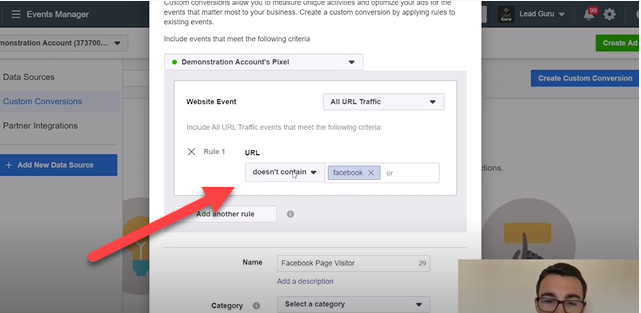
Finally, you can mix and match multiple rules to create unique events. For me, I might want to track all the pages that have both Facebook and services in the URL because those pages are all about the services we offer as an agency.
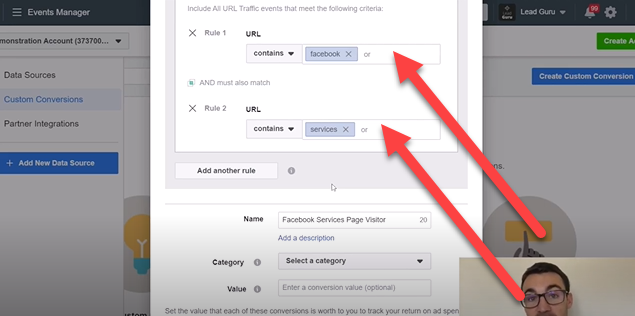
The next step of this is to select the category that the custom event falls into. You want to pick the one that makes the most sense. In this case, I’m going to select view content, because I’m targeting people looking at specific pages on my site.
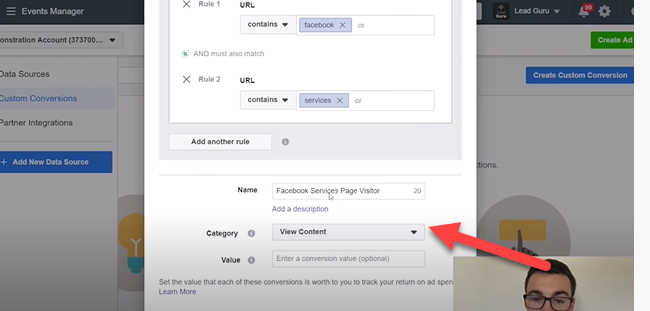
I can then also enter a value here if that makes sense.
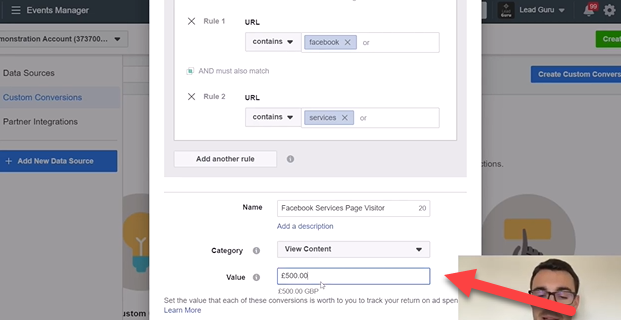
The limit of how these are set up really is only limited to the imagination. You can track nearly anything you want as long as you have the pixel installed on the page you want to track the custom conversion event on.
Here are some examples of specific types of events that you can set up:
- Specific offers visited
- Specific leads filled out
- Specific pages visited
- Specific product purchases
- Categories on your site
More FREE Facebook Ads Training
There is nothing I like better than to see business owners increase their ROI with Facebook Ads. In order to help business owners succeed with Facebook ads I’ve created a FREE webinar training that you can register for here.
When you attend this webinar you’ll learn:
- 3 different Facebook ad strategies that we use every day. These strategies have generated millions of dollars in revenue and are tried and proven to work.
- How to customize the Facebook ads strategy to your particular business. There is no such thing as a one size fits all approach to Facebook ads.
- How Facebook and Instagram have changed and how to adjust your ad strategy to what works in 2021.
Creating Facebook Custom Conversions – Video Tutorial
In this video tutorial I go over exactly how to create custom conversion events in the Facebook Ads Manager.
The Bottom Line on Facebook Custom Conversions
You can use the Facebook Pixel “out of the box” for many conversion events. But if you want to track your traffic and conversions more specifically, then setting up a custom conversion event is a simple and effective way to do that.
With custom conversions you can track the sales of specific products, leads on specific forms, or visitors to specific pages. It’s a powerful way to amp up your Facebook advertising.



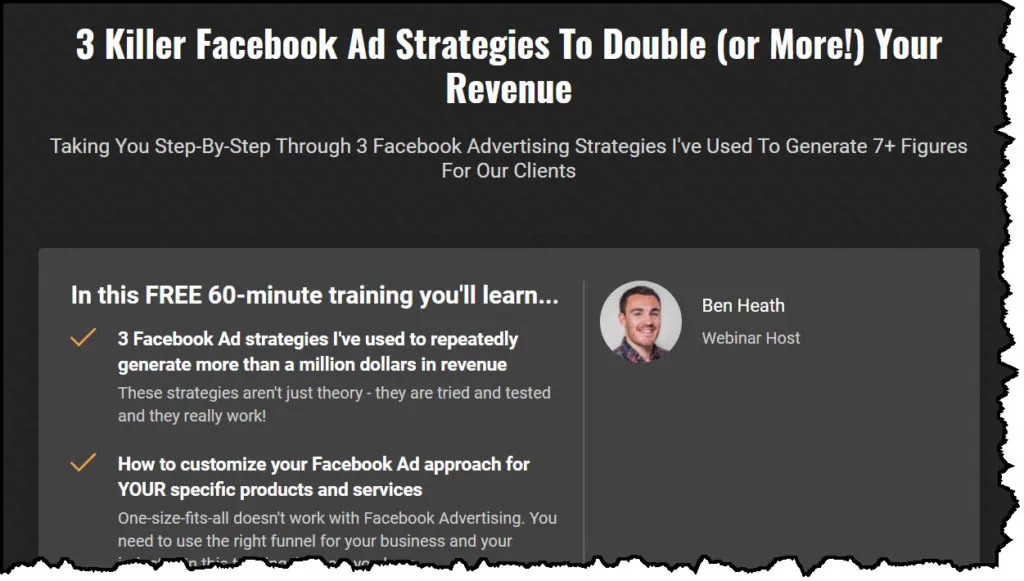
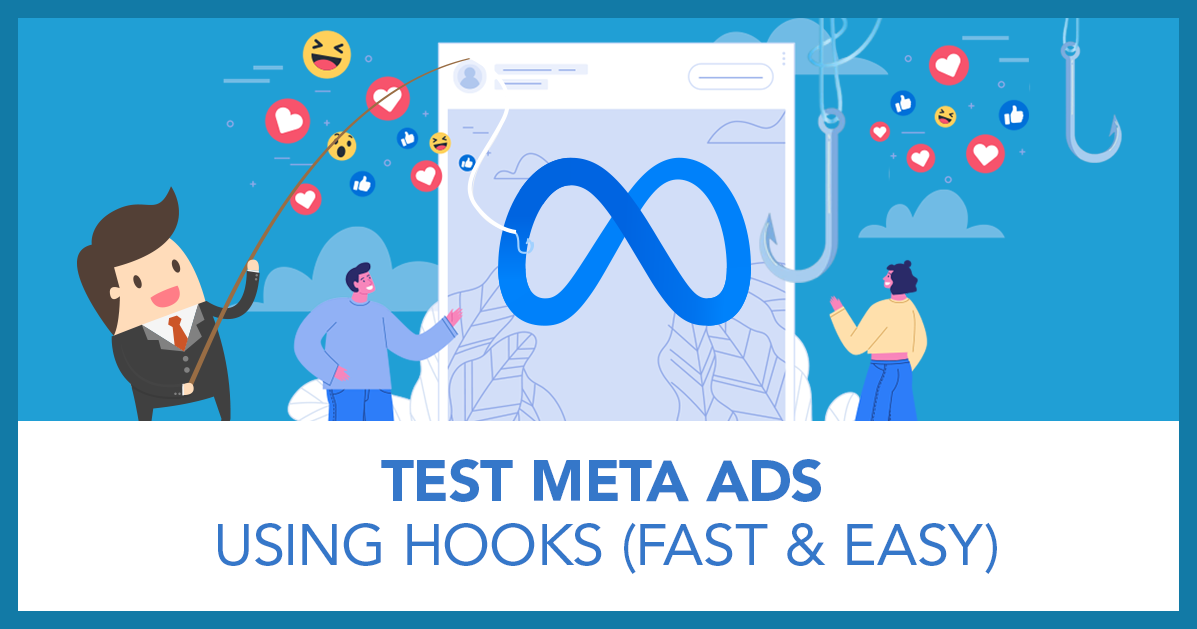
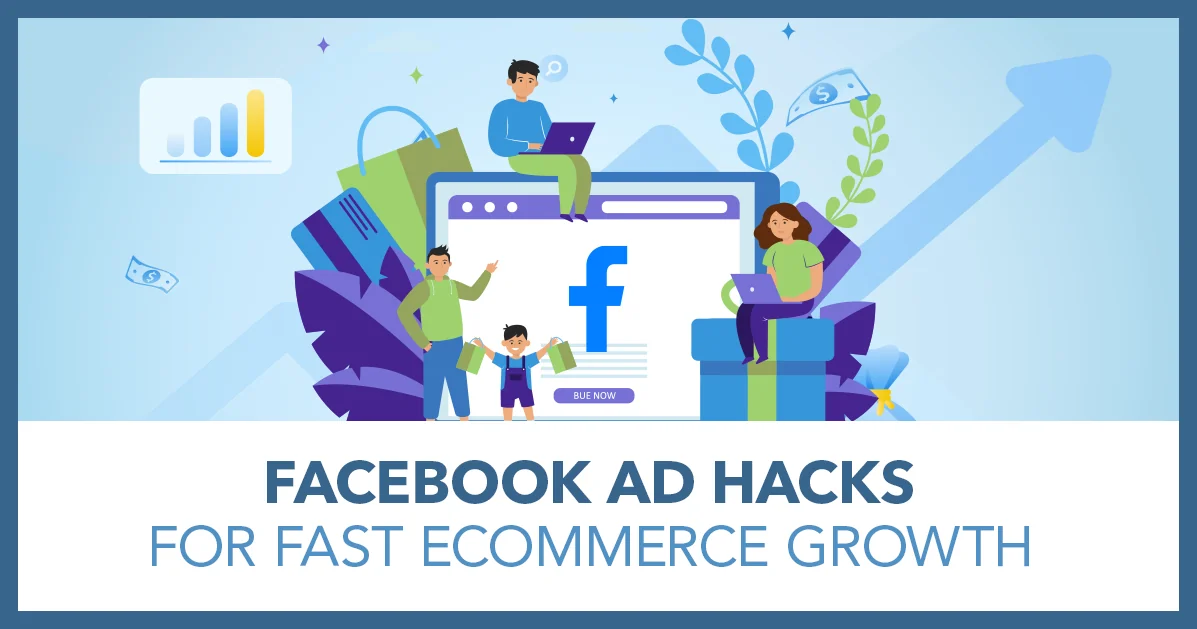
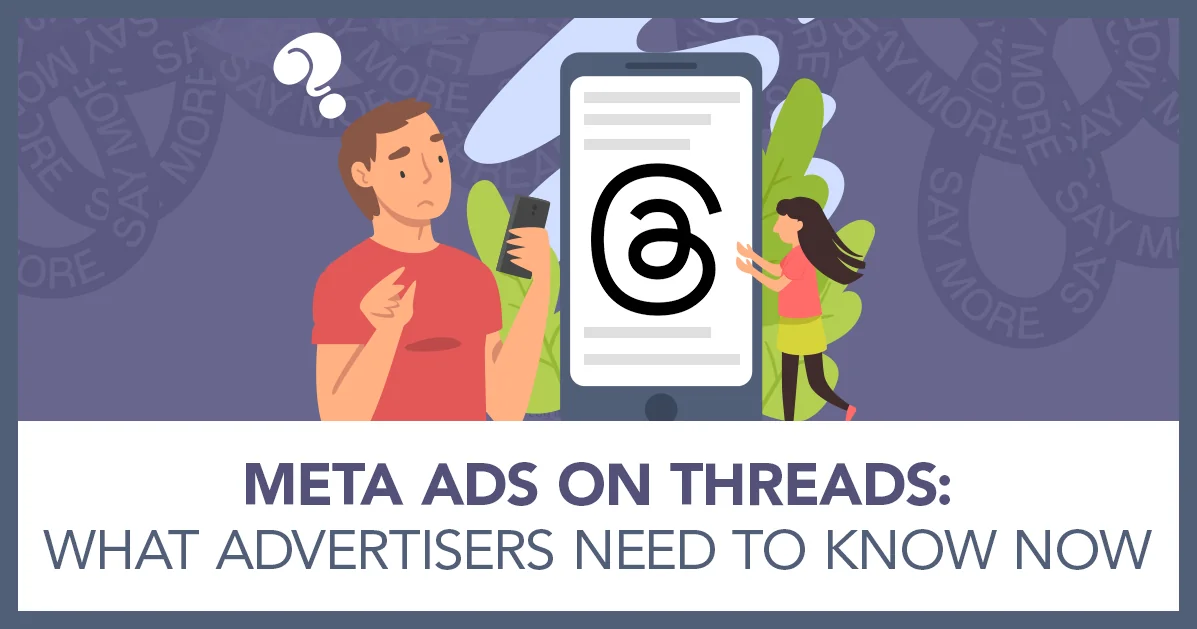
Sorry, the comment form is closed at this time.